WHAT IS APPLE PAY AND HOW DOES IT WORK?
If you really fancy the idea of switching from contactless card payments, Apple Pay could be the best match for you.
Apple Pay is an iOS-dedicated contactless payment technology which is a perfect alternative to the use of physical wallets. Broadly, Apple Pay is a form of payment that doesn’t require the usage of cards (debit/credit cards) and/or physical wallets.
Frankly, Apple Pay paves the way for people to load their credit/debit card information onto their iPhones or Apple Watch. This way, such people do not have to always keep their credit/debit cards with them before they can make payments. The details of such credit/debit cards will have to be added to Apple Pay through a one-time process. Once the details have been successfully verified, the credit/debit card owners can begin using Apple Pay for their contactless mobile payments without any hassle.
This post comprehensively reviews Apple Pay and provides information about almost everything you may want to know about the payment technology.
Apps Supported on Apple Pay
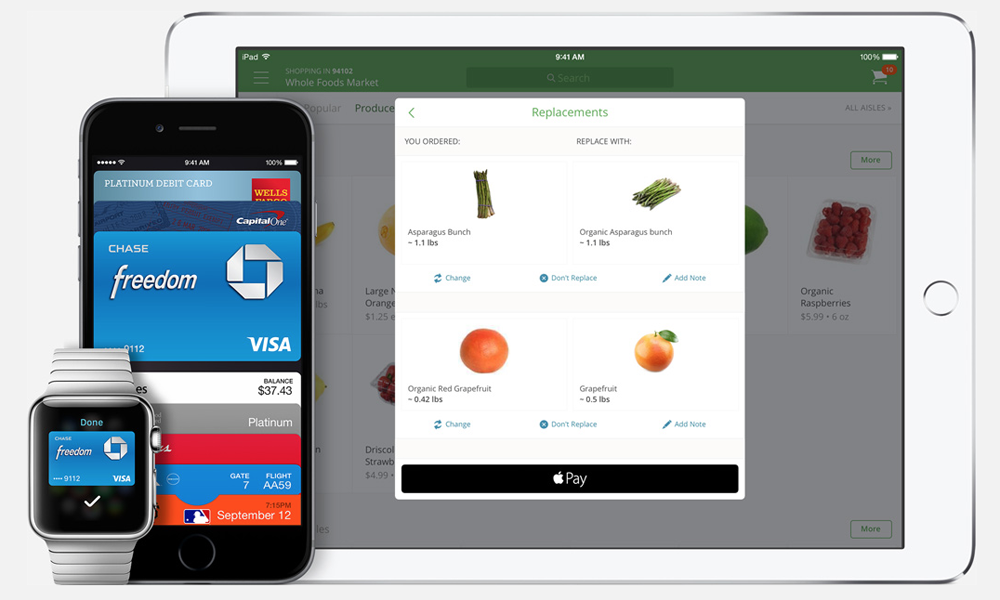
Apple Pay is such a versatile payment technology that it is compatible with a pretty range of apps. If you’ve ever envisaged using Apple Pay, it should delight you that the payment technology is supported on numerous apps including, but not limited to, the ones below:
- Bloom & Wild
- Adidas
- com
- British Airways
- ASOS
- Uber
- com
- DesignMyNight
- Emirates
- Topshop
- StubHub
- Deliveroo
- Starbucks
Notably, the list above is composed of various apps including service apps, travel apps, entertainment apps and shopping apps. Chances are that you’ll need one or some of those apps and prettily, you’ll find it handy to use Apple Pay with them.
Cards Supported on Apple Pay
You can use Apple Pay with Apple Card. While this might not seem any exciting, you should be delighted that Apple pay is further compatible with the cards of various debit/credit card providers including American Express, MasterCard and Visa.
Stores/Restaurants that Support Apple Pay
There is an emphasis on Apple Pay’s versatility simply because it’s obviously one of the pretty pros of the payment technology. You can, therefore, use Apple Pay at any store, restaurant or shopping outlet with a checkout that displays the Apple Pay logo.
Normally, you’d either find the logo for contactless payments or that of Apple Pay somewhere at the checkout of the store/restaurant. What this means is that Apple Pay constitutes the payment options you can use at the store.
Apple Pay is widely supported across stores/restaurants in the United Kingdom, Australia and the United States. Of the three countries, Australia boasts the greatest support rate, indicating that 99% of the restaurants/stores in the country support Apple Pay. The United Kingdom maintains the second biggest support rate as no less than 85% of its restaurants/stores supports Apple Pay. In the United States, no less than 75% of stores/restaurants support Apple Pay.
Apple Pay is further compatible with a decent number of non-profit organizations with the notable ones being WWF, Cancer Research UK, WaterAid and RSPCA. As discussed earlier, Apple Pay is also compatible with lots of apps.
Particularly in the United Kingdom, you can conveniently use Apple Pay at practically any of the country’s restaurants or stores where contactless payment is supported. If you’re in the United States, you can use the payment technology in any of the following stores/restaurants:

- Unleashed
- McDonalds
- Duane Reade
- Disney
- Whole Foods
- Walgreens
- Subway
- Petco
- Nike
- Staples
- Macy’s
- Bloomingdales
The list above contains just few of the numerous US restaurants/stores at which you can use Apple Pay.
Setting up Apple Pay: How Is It Done?
Apple Pay is damn easy to set up on your iPhone, thanks to the Apple Wallet app. But before you’re able to initialize Apple Pay for payments, you need to have loaded your credit/debit card details into Apple Wallet.
You should follow the steps below in order to set up Apple Pay on your iPad/iPhone:
- Open the Wallet app
- Navigate to Settings
- From the emerging menu of options, choose Wallet & Apple Pay
- Subsequently, you should add your credit/debit card details by clicking Add Credit or Debit Card. Alternatively, you can toggle to the top right-hand corner of your screen and tap the + symbol there. Tap the Continue button and provide your information as required. In capturing the details on your credit/debit card, simply snap the card with your phone’s camera.
At this point, you’re very likely to have successfully set up Apple Pay but you’ll have to verify your information. The verification process may vary depending on your bank. Attempting to verify your information, the bank may require you to further provide verification information. If the bank decides to send you a text message with a kind of verification code, you should input the code as required.
Once the verification is successful, you should click the Next button. At this point, you’re done setting up Apple Pay and so, you can begin using it for payments.
If you’d like to also set up Apple Pay on Apple Watch, you can follow the instructions below:
- On your iPhone, locate the Apple Watch app and open it
- Scroll to the bottom left-hand side of your screen in the My Watch tab
- When you scroll down this tab, you’ll find the option Wallet & Apple Pay
- Under Wallet & Apple Pay, click the Add Card option
In setting up Apple Pay for use on Apple Watch, a verification process (just like the one explained earlier) is required. Put simply, you’ll likely be required by your bank to provide further verification information. Once the verification is complete, a message will be delivered to your Apple Watch, notifying you that you can begin using your card for Apple Pay.
Using Apple Pay on iPhone
The requirements you need for using Apple Pay on an iPhone may differ slightly depending on your type of iPhone. For iPhone 6 and several other iPhones, both Face ID/Touch ID and NFC are required for using Apple Pay. In order to authenticate transactions, you’ll either have to provide your passcode or use your iPhone’s Face ID/Touch ID.
In paying with Apple Pay, using your passcode could be your best bet especially if fingerprint recognition isn’t working for you. To use this option, simply click “Pay with passcode” within Apple Pay.
To use your iPhone’s Touch ID for paying with Apple Pay, you can tap the home button of the Touch ID twice. Ensure you leave your finger on the Touch ID home button till you see the message “Hold Near Reader”.
Top Exciting Benefits of Apple Pay
Apple Pay does come with a number of great capabilities. Having read this post till this point, you’re likely to have found some of such capabilities. In addition to the capabilities, there are a couple of exciting benefits that should interest you about Apple Pay.
Even if you just don’t fancy Apple Pay for your mobile payments, finding out these exciting benefits could make you rethink about Apple Pay.
Apple Pay supports many participating banks –It’s really great that Apple Pay is now compatible with the majority of top banks. You can find Apple Pay-supported participating banks across several countries/regions including Europe, Latin America, Asia-Pacific, the Middle East, the United States and Canada.
Apple Pay can be used with US federal payment cards –Another interesting side of Apple Pay is its compatibility with US federal-payment cards. Besides Direct Express payment, some of the other things supported on Apple Pay are payments of veteran benefits and Social Security.
Furthermore, Apple Pay works for the shopping of gift items and purchase of tickets at national parks. Meanwhile, you can use Apple Pay for various other transactions with the federal government.
Apple Pay has no payment limit –As regards payment limit, the experience Apple Pay offers is considerably different as you won’t be restricted to any amount of payment. There’s usually a £45 spend limit in the case of contactless card payments but with Apple Pay, you don’t have to worry about any restrictions on your spending.
Conclusion
Hopefully, this post has walked you through a great review of Apple Pay. You must have found out all the features/benefits/capabilities that make Apple Pay a great alternative to the various contactless card payments out there.
If you’re an iPhone user who’s keen on enjoying contactless payments, you shouldn’t overlook the fact that Apple Pay is your perfect choice.




