If you regularly use Chrome as your main browser, you probably know that there is an online store or service called Chrome Web Store, which is used to download applications or, rather, extensions, which can be used to improve your experience on board the tool.
In many cases these are functions that increase the performance of the browser, but in other cases, they add new functionalities or even invite you to try games to distract you from your work matters for a while.
But have you ever used it? If you’ve already downloaded an extension, you may want to learn how to get more out of the store. If you do not know what we are talking about, this article will also be very useful to discover what the Chrome Web Store is and how you can take better advantage of its extensions.
How to Use Chrome Web Store and Its Extensions
Chrome Web Store, first steps:
The first thing we will do before we start, logically, is access the Chrome Web Store. How could it be otherwise?
You will have to make sure that you have Chrome installed, of course, since the store only works and is compatible with the Google browser. For your convenience, here is a direct link to download .
After this step, we are going to start taking a look at the Chrome Web Store. You can access the store by logging in with your username and password.
If you a regular Chrome user and have once accessed the rest of the tools using your email address, then the session is already started. You can check this in the upper right part of the screen, right next to the settings wheel, where your email address should appear. In this way, you can make any download of your choice.
Extensions to Install from the Chrome Web Store
What you will see as soon as you access the Chrome Web Store is a section with recommendations. You will be referred to the carousel at the top, from which Chrome offers you a series of extensions to install in your browser.
Here you can find themes to beautify the cover of the browser, collections of emoticons, tools to record the screen or even systems to check how fast your internet connection is. Take a scrutinising look at these recommendations, as you may find here some other interesting utility.
However, if what you were looking for was something more specific, don’t worry. Because in the Chrome Web Store you will find all the extensions classified by categories. And in addition, you can carry out any search through the box, located on the far left of the screen.
Let’s first see the several personal Google recommendations that will be presented to you.
It will surely be a selection of extensions based on your history. You can take a look at them, check the stars they have, read the comments of the users who have already tried them. And if you want, you can even see more, all you have to do is click on the See all button.
You will see a wide selection of utilities open up before you.
If you click the back button, you can also access other selections that Google have prepared from the Chrome Web Store itself. You have countless proposals, among which you can find the following:
- Recent updates
- Improve your gaming experience
- Editor’s pick
- Chrome Toolkit
- General cleaning
- Chat with Chrome
- Productivity
- Extensions of art and creativity
- Extensions for every day
- To get started
- Expand your social circle
- What’s new?
- Capture the screen
- Save it for later
- Get organized
- Product Hunt Jewelry
- Content to procrastinate
- Accessibility extensions
- Wise words for every day
- Wedding planning
- Save at checkout
- Chrome Developer Tools
- Get out of town
- Take notes on the web
- For entrepreneurs
- Customize the page
- Pure elegance
- Control your online presence
- Are you having a bad day?
- Your news your way
- Rest 5 minutes
- Relax and enjoy
- For music lovers
- Change your daily way of working
- Job search
- Don’t miss any meeting
- Shopping therapy
- Kitchen buddies
- Lifehacker package
- Blogger Toolkit
- Weather and exterior information
- Don’t miss the action
- Get more out of PDFs
- Keep up to date
- Essential for writing
- Write down your ideas
- Control your lashes
- Increase your productivity
In subsequent articles, we will detail the best extensions to download from the Chrome Web Store.
As you can see, the possibilities you have are endless. From here you can choose the tools that interest you the most, without having to search. Just take a look at the selections they have prepared from the Chrome Web Store itself, detect your need and choose the extension you need.
How to Find Extensions in the Chrome Web Store
Another alternative to take, if these selections do not appeal to you (either because it is difficult for you to find what you are looking for, or because you prefer a more straightforward approach instead of walking through the store), is to use the search engine. This will directly link you to your extension of choice.
To use this option you don’t have to visit Google. Rather all you have to do is perform a search from the search engine section, located on the left side of the screen, in the Chrome Web Store itself. You can search by name, but if you don’t know the title of the extension, you can also search by utility. For example: Record screen.
If you want, you can refine your search by choosing any of the following categories:
- Personalized recommendations
- Accessibility
- Blogs
- Purchases
- Of Google
- Sports
- Fun
- Photos
- Search tools
- Developer tools
- News and weather
- Productivity
- Social and communication
You can also filter according to other parameters , which Google dub “Functions”. They are as follows:
- Works offline
- Of Google
- Free
- Available for Android
- Works with Google Drive
The last option to find an extension on the Chrome Web Store is searching by ratings, selecting only those that have five stars, four stars or more, three stars or more or two stars or more.
When done, click on accept to obtain the most suitable selection. From here you can choose and install the extension that interests you the most.
Let us consider few of the best Amazing Google Chrome Extensions to Download. Kindly go through the list below;
1.Nimbus
You may want to have a feel of screen recording within your Chrome browser. And if you’ve always struggled to make delight out of the screen recorders out there, Nimbus might just be the perfect screen recorder for you.
Although a Chrome extension, Nimbus is a screen recorder you can enjoy outside your Chrome browser. This way, it’s pretty certain that Nimbus lets you record anything on your desktop screen.
Nimbus lets you have absolute access to all of its features and as a plus, it supports screen recording in 4K, Full HD and HD options. Quite interestingly, Nimbus will save you the sight of annoying watermarks that you may have experienced with some screen recorders.
The base Nimbus is a great screen recorder extension for Chrome but if you desire a much greater experience, you may opt for the improved version, Nimbus Capture Pro. At a yearly fee of $19.99, Nimbus Capture Pro arms you with a decent number of features including Priority Support, video cropping, video trimming, video conversion (to GIF and MP4), video share, etc.
Get Nimbus here
2.Momentum
Momentum will fit just into your Chrome extension needs if you’re really bent on customizing your Chrome browser. Perhaps, you want to prettify how your Chrome browser looks just so you can have a great aura of aesthetics while using Chrome.
Just as you’d like to know, Momentum is an extension with a free plan that you’ll still find handy if you can’t afford the fee-inclusive plan. While this paid-for plan allows for extra customizations (such as fonts, themes, background photos and notes), it comes at a monthly fee of $4.95.
Except you just don’t fancy the idea of adding extra customizations, Momentum’s paid-for plan is something you’ll find exciting to use. Prettily, it’s just the best way to customize Momentum beyond the default customizability.
Download Nimbus here
3.Zenmate
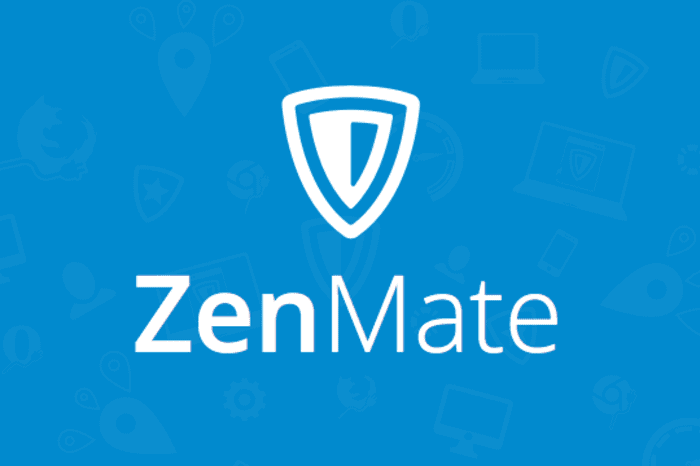
For the cyber enthusiasts who cherish their security while using the Chrome browser, Zenmate looks pretty much like a must-have. Besides, Zenmate is a great way you can bypass the access restriction on sites you can’t normally browse in your region/country of residence. What then is Zenmate?
Zenmate is a Chrome extension that works as a free-to-use VPN. The extension comes with both free and paid-for plans, meaning you have a real shot at boosting your VPN experience.
Subscribed to Zenmate’s paid-for plan, you’ll be able to bypass access restriction for as many as 74 countries but in the case of the free plan, you’ll get unlimited bandwidth but you can’t bypass restriction for more than four countries.
While Zenmate is one of the most excellent Chrome-dedicated VPN extensions, it lets you easily encrypt connections and prevents others from seeing your actual IP address.
Download here
4.Save to Pocket
This extension is a convenient option for saving content including videos, photos and posts.
When installed, the Save to Pocket extension is easy to locate within your Chrome browser. Perhaps while using your Chrome browser, you’ve come across a useful online video, post or other content that you’d like to save, simply right-click and tap the “Save to Pocket” button in order to save the content. Another way you can save that content is to explore your toolbar and select the pocket icon.
Save to Pocket is a cool way to quickly locate the content you saved from the internet. All of such (saved) online videos, photos, articles, etc. will be in a single location, making it easy for you to access them.
To Download Save pocket, kindly click here
5.Bitly
Bitly needs no introduction to people who are conversant with (URL) link shortening tools. If you’re a Chrome user who deals with links more often than not, it’s very presumable that you need Bitly.
Of course, Bitly is a widely used link shortening tool which makes it easy for anyone to contract lengthy links. Interestingly, link shortening lets you easily share content to various platforms including email and social networks. If a particular URL appears too long and as such, it proves difficult for people to easily access your content through it, shortening the URL might seem like your best bet.
Bitly is used by both company and individual users of the Chrome browser, making it one of the most popular Chrome extensions out there.
In subsequent articles, we will detail how to install and manage chrome extensions effectively.





