The Chrome Web Store is a Google-owned online store launched in 2010. It’s a widely used online store for both users and developers of Chrome browser extensions.
It was recorded that the store had 700 million+ total content installs as of June 2012. With the store hosting myriads and tons of add-ons, it’s highly predictable that it could be vulnerable to malicious extensions.
Security examination conducted on the store in 2018 revealed that some four extensions were malicious whereas these extensions had raked in a total of 500,000+ downloads.
Even as much as Google clamps down on the perceived malicious extensions hosted on the Chrome Web Store, the store continues to grapple with malware. Frankly, there have been cases of Chrome extension users claiming to have found annoying pop-up ads in the extensions they downloaded from the store.
The Chrome Web Store houses thousands of content. With over 180,000 add-ons (extensions and web apps), the store is definitely a perfect fit for people seeking to download Chrome extensions.
How Does the Chrome Web Store Work?
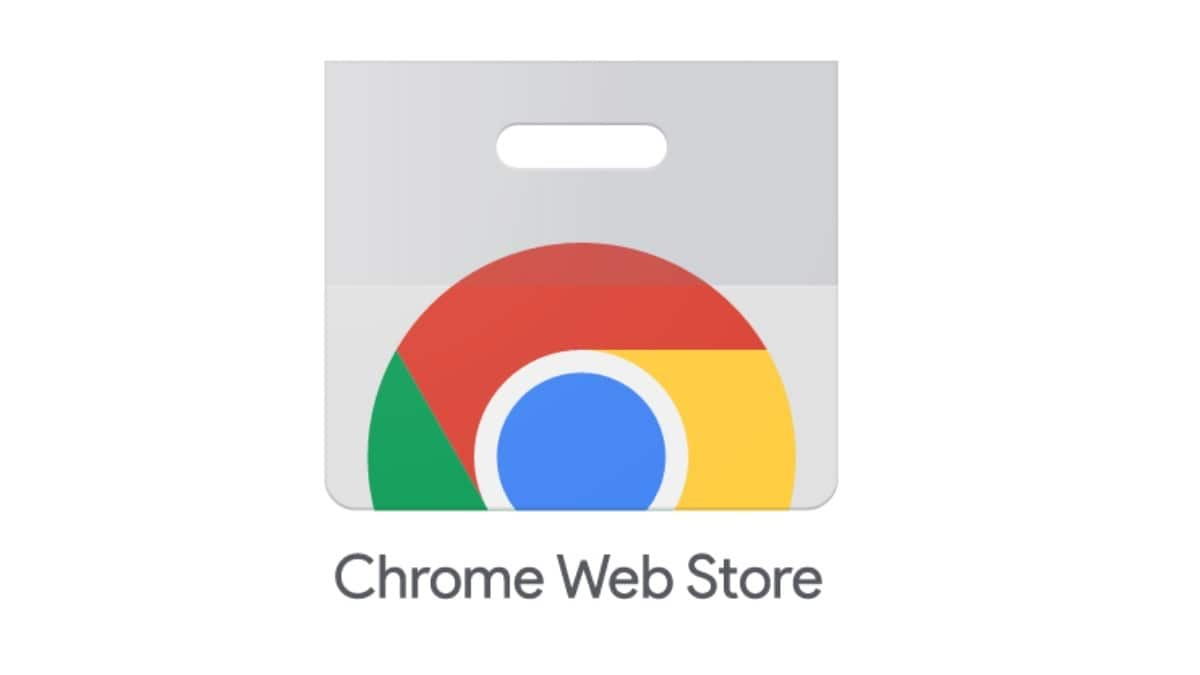
The Chrome Web Store works as a platform for the download of both “Google-owned” and “external” add-ons. While external add-ons refer to the ones built by third-party developers, it’s noteworthy that add-ons in the store include extensions, themes and apps, all dedicated for the Chrome browser.
Whether you’re looking for a free-to-use add-on or willing to cough up some money, rest assured that the Chrome Web Store has got myriads of add-ons to help personalize your Chrome browser.
With the Chrome browser being one of the world’s most-used browsers, it’s definitely a predictable fact that there’ll be hundreds of thousands of Chrome users interested in downloading Chrome-dedicated add-ons. One interesting implication of this is that as an add-on developer, you could opt to be a publisher on the Chrome Web Store by designing apps, themes or extensions that specifically suit the Chrome browser.
What Does the Store Look Like?

The Chrome Web Store is a well-organized repository for apps, themes and extensions dedicated for the Chrome browser. If you’re looking to download a particular Chrome-dedicated extension, app or theme from the store, you can either browse the available categories or simply fill in relevant “search” terms.
And when you’re able to locate the download page of your desired add-on, you’re certain to find an overview entailing the features and function(s) of the add-on. You may as well want to read what others (probably users of an add-on) have said about the add-on before downloading it. This is why the store lets you see other people’s reviews about an add-on so that you can tell if the add-on is worth using or not.
Publishers on the Chrome Web Store
These are the developers of Chrome-dedicated apps, themes and extensions. If you’re a developer who wishes to have his content in the store, you can opt to create a new app specifically for the Chrome store or simply tailor an existing app to the requirements of the store. The Chrome Web Store has instructions on how you can tweak an existing Web app to the format required for the Chrome browser.
Chrome Apps
These are apps you can interact with while using the Chrome browser. Put simply, Chrome apps are specifically developed for the Chrome browser and they can be downloaded from the Chrome Web Store. Since they’re Chrome-dedicated software, the apps are meant to be used within the Chrome browser.
Google clarifies that the Chrome app, which you commonly download from the Chrome Web Store, could be a one-purpose app or multipurpose software. While a one-purpose (Chrome) app performs only one (specific) function, the multipurpose app is aimed at various functions.
About Chrome Extensions and Themes
Extensions and themes are the resources you’ll find handy for customizing your Chrome browser. The Chrome Web Store houses a truckload of themes and extensions that bring about your desired Chrome experience.
Themes, on the one hand, let you spruce up the appearance of your Chrome browser while extensions, on the other hand, enable you to incorporate specific functions into your Chrome use. If you feel like receiving an in-browser notification for any new item delivered to your mailbox, you may opt to download a Chrome extension that performs this notification function.
If you want your Chrome interface to live up to your faddishness in terms of functionality and appearance, you’ve got to source extensions and themes from the Chrome Web Store.
How to Use Chrome Web Store and Its Extensions
Chrome Web Store, first steps:
The first thing we will do before we start, logically, is access the Chrome Web Store. How could it be otherwise?
You will have to make sure that you have Chrome installed, of course, since the store only works and is compatible with the Google browser. For your convenience, here is a direct link to download .
After this step, we are going to start taking a look at the Chrome Web Store. You can access the store by logging in with your username and password.
If you a regular Chrome user and have once accessed the rest of the tools using your email address, then the session is already started. You can check this in the upper right part of the screen, right next to the settings wheel, where your email address should appear. In this way, you can make any download of your choice.
Extensions to Install from the Chrome Web Store
What you will see as soon as you access the Chrome Web Store is a section with recommendations. You will be referred to the carousel at the top, from which Chrome offers you a series of extensions to install in your browser.
Here you can find themes to beautify the cover of the browser, collections of emoticons, tools to record the screen or even systems to check how fast your internet connection is. Take a scrutinising look at these recommendations, as you may find here some other interesting utility.
However, if what you were looking for was something more specific, don’t worry. Because in the Chrome Web Store you will find all the extensions classified by categories. And in addition, you can carry out any search through the box, located on the far left of the screen.
Let’s first see the several personal Google recommendations that will be presented to you.
It will surely be a selection of extensions based on your history. You can take a look at them, check the stars they have, read the comments of the users who have already tried them. And if you want, you can even see more, all you have to do is click on the See all button.
You will see a wide selection of utilities open up before you.
If you click the back button, you can also access other selections that Google have prepared from the Chrome Web Store itself. You have countless proposals, among which you can find the following:
- Improve your gaming experience
- Editor’s pick
- Chrome Toolkit
- General cleaning
- Chat with Chrome
- Productivity
- Extensions of art and creativity
- Extensions for every day
- To get started
- Expand your social circle
- What’s new?
- Capture the screen
- Save it for later
- Get organized
- Product Hunt Jewelry
- Content to procrastinate
- Accessibility extensions
- Wise words for every day
- Wedding planning
- Save at checkout
- Chrome Developer Tools
- Get out of town
- Take notes on the web
- For entrepreneurs
- Customize the page
- Pure elegance
- Control your online presence
- Are you having a bad day?
- Your news your way
- Rest 5 minutes
- Relax and enjoy
- For music lovers
- Change your daily way of working
- Job search
- Don’t miss any meeting
- Shopping therapy
- Kitchen buddies
- Lifehacker package
- Blogger Toolkit
- Weather and exterior information
- Don’t miss the action
- Get more out of PDFs
- Keep up to date
- Essential for writing
- Write down your ideas
- Control your lashes
- Increase your productivity
In subsequent articles, we will detail the best extensions to download from the Chrome Web Store.
As you can see, the possibilities you have are endless. From here you can choose the tools that interest you the most, without having to search. Just take a look at the selections they have prepared from the Chrome Web Store itself, detect your need and choose the extension you need.
How to Find Extensions in the Chrome Web Store
Another alternative to take, if these selections do not appeal to you (either because it is difficult for you to find what you are looking for, or because you prefer a more straightforward approach instead of walking through the store), is to use the search engine. This will directly link you to your extension of choice.
To use this option you don’t have to visit Google. Rather all you have to do is perform a search from the search engine section, located on the left side of the screen, in the Chrome Web Store itself. You can search by name, but if you don’t know the title of the extension, you can also search by utility. For example: Record screen.
If you want, you can refine your search by choosing any of the following categories:
- Personalized recommendations
- Accessibility
- Blogs
- Purchases
- Of Google
- Sports
- Fun
- Photos
- Search tools
- Developer tools
- News and weather
- Productivity
- Social and communication
You can also filter according to other parameters , which Google dub “Functions”. They are as follows:
- Works offline
- Of Google
- Free
- Available for Android
- Works with Google Drive
The last option to find an extension on the Chrome Web Store is searching by ratings, selecting only those that have five stars, four stars or more, three stars or more or two stars or more.
When done, click on accept to obtain the most suitable selection. From here you can choose and install the extension that interests you the most.
In subsequent articles, we will detail how to install and manage chrome extensions effectively.
Conclusion
Even as the Chrome Web Store likely plays host to malicious content, it remains the best repository for Chrome browser extensions. The store boasts a truckload of free and cost-inclusive add-ons including themes, apps and extensions which are suitable for your Chrome customization needs.
References:
https://smallbusiness.chron.com/chrome-store-26652.html
https://en.m.wikipedia.org/wiki/Chrome_Web_Store





