ALL YOU NEED TO KNOW ABOUT RANK MATH SEO PLUGIN AND HOW TO SET IT UP – ZIGIHOW.COM.NG
What Is Rank Math
Rank Math is the newest SEO Plugin developed by MyThemeShop which offers new and mouth watering features for free. Infact rank maths offers over 85% of Yoast SEO premium features for free!!!, Isn’t that great?. The most exciting part is rank math allows it’s users to use upto 5 keywords on one single post for free!!, while Yoast SEO Plugin offers just one keyword and two keywords on premium.
Rank Math with it’s intelligent features brings SEO capabilities in your hands that were previously out of reach. The smart automation features give you the power of an entire SEO team with just a few clicks. A well thought out design, powerful features, and years of development by the MyThemeShop squad make Rank Math a game-changing SEO plugin that will level the SEO playing field in your favor.
Features Of Rank Math
See the features which are exclusive to Rank Math SEO plugin and to understand why Rank Math is possibly the Best SEO Plugin for WordPress.
- Setup Wizard (Easy to follow)
Rank Math practically configures itself. Rank Math features a step-by-step installation and configuration wizard that sets up SEO for WordPress perfectly. - Google Schema Rich Snippets Integrated
Configuring Rich Snippets is now easy, thank to Rank Math. With support for 14 types of rich snippets, you’ll be able to optimize your posts in just a few clicks. - Optimize Upto 5 Keywords
Unlike other plugins, Rank Math lets you optimize your posts for 5 focus keywords per post. - Google Search Console Integration
Rank Math saves you a ton of time by integrating with Google Search Console and displaying important information about your website right inside WordPress. - Google Keyword Ranking
With Rank Math SEO Plugin you can track your keyword rankings in the Google. - Optimal Settings Pre-Selected
Configuring an SEO plugin takes time, and can be confusing. Rank Math saves you the trouble with its optimal default settings which are ideal for most websites, and if needed can be changed. - LSI Keyword Tool Integrated
Rank Math’s integrated LSI keyword tool gives you multiple keyword variations of your focus keyword, which helps you attract more traffic to your posts. - Add Overlay Icons On Social Images
Rank Math makes social thumbnails click magnets by giving you the option of overlaying a GIF or a video icon on the thumbnail. - Advanced SEO Analysis Tool
With just a single click, Rank Math can perform an SEO audit of your website. - 40 Detailed SEO Tests
Rank Math is designed to completely supercharge your website’s SEO with its 40 detailed SEO test. - Module Based System
Rank Math has been designed with a module based system, each of which can be enabled or disabled as per your needs, giving you extra speed and control. - Smart Redirection Manager
Rank Math’s built-in smart redirection manager will help you create, manage, delete, enable, or disable redirects at scale. - Local Business SEO
Rank Math is designed to be used by Global websites and local websites alike. With its local SEO features, local sites can stand out in the SERPs and attract more traffic. - SEO Optimized Breadcrumbs
Rank Math can display SEO optimized Breadcrumbs on all websites, even if the theme doesn’t support it. - 404 Monitor
Rank Math has built-in 404 error monitor that helps you find and resolve 404 errors for better user experience. - Deep Content Analysis Tests
On-Page SEO is no longer a mystery with Rank Math’s deep content analysis and precise SEO recommendations. - Internal Linking Suggestions
Rank Math intelligently suggests other posts from your website for internal linking from your current posts, improving the chances of ranking higher in the SERPs. - Role Manager
Even if you have multiple employees manage your website, you can precisely control what each of them has to access to in Rank Math with its role manager. - and only 30k Lines of Code compared to over 50k in other plugins.
Even with significantly more features than other plugins, Rank Math still consists of just 30 thousand lines of code.
Why Should I Use Rank Math?
EASY TO USE: Just like WordPress made blogging easy, Rank Math has made doing SEO easy. With an intuitive layout and very-defined options, you will never be in a dilemma.
BETTER THAN THE COMPETITION: While the rest of the SEO plugins can do just one or two things, our plugin does them all. Rank Math handles everything related to on-page SEO whether it is adding meta information, creating sitemaps, adding redirections, or adding Schema.
ADVANCED FUNCTIONALITY: Rank Math gives you full control over all aspects of your on-page SEO. You get options to index or noindex everything manually or using auto-pilot.
AUTO CONFIGURATION: Our plugin is smart enough to detect what type of SEO settings are best for your website after you tell it what kind of site you have. It considers industry research while automatically configuring many of the options.
GOOGLE KEYWORD RANK TRACKING: Why use another plugin or server when you can keep everything air-tight inside Rank Math. Add your keyword and watch Rank Math follow how it is ranking in SERPs.
FULL SCHEMA CODEX: Schema is important, especially now that voice search is an integral part of Google search. You must make it easier for Google to understand your content and Schema does just that. And, Rank Math makes doing that easier.
DETAILED DOCUMENTATION: With the extensive Knowledge Base articles, you will never feel stuck while using Rank Math.
24X7 SUPPORT: Sometimes, the documentation just doesn’t cover the issue you are facing. Never fear, our 24×7 support is here to make sure even your rarest problems are answered.
FREE: Want to know the best thing? All of this is entirely FREE. We believe in the product and want it to help as many people as we can. It is time to give back to the community.
Should I Switch From Yoast And All In One Pack SEO Plugin To Rank Math?
Rank math plugin offers all Yoast premium features for free, isn’t that amazing? I understand how concern you may be about making a switch from your previous SEO plugin which you may have been using for years to a new one. But if you ask me, since I can get a whole lots of premium features for free why shouldn’t I make the switch?.
Installing Rank Math automatically deactivated 4 plugins for me, these plugins are
- 404 Redirection.
- Schema All In One Schema Rich Snippets.
- Glue for Yoast SEO & AMP.
- Yoast SEO.
this is because Rank Math plugin also comes with these Plugins and when you already have these plugins active on your blog, Rank Math will seek for your permission to dis-activate them, to avoid causing conflicts.
Having fewer plugins installed on your website is proven to be a good thing.
If you are using Yoast and All in one SEO Plugin and you’re concerned about moving to Rank Math, you can keep your worries aside. Rank Math can import all your settings from Yoast & All in one SEO to Rank Math seamlessly, at the click of a button.
How to Setup Rank Math
Once you install Rank Math for the first time, you will be greeted with the Setup Wizard which we will discuss below. If you haven’t yet, install the Rank Math plugin Simply follow the guide in the picture below. Go-to dashboard >> Plugins >> Add New. Search for Rank Math. Using the search box, then install and Activate.
Once the setup wizard starts, you will see the setup initiation screen.
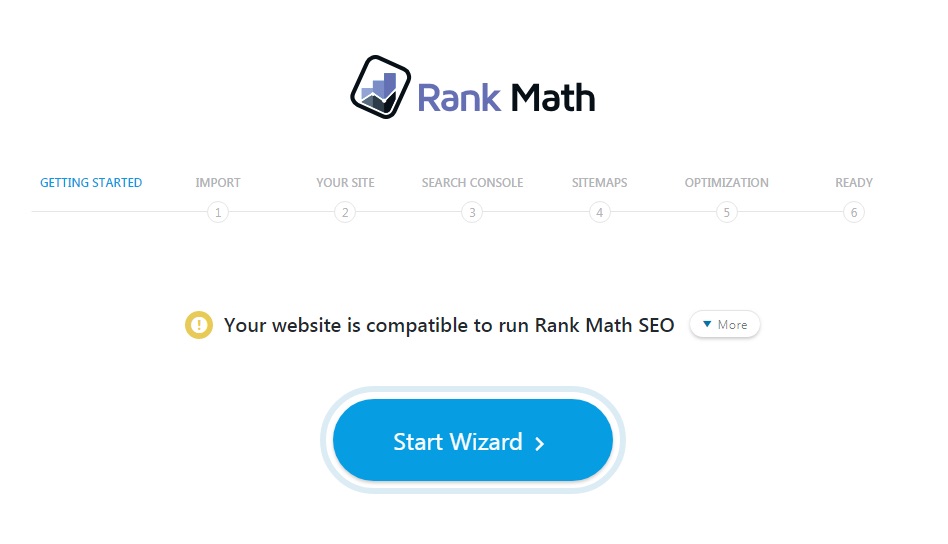
Rank Math will also perform a compatibility check to see if your website is compatible. If you see any errors, you can click the “More” button to see its details.
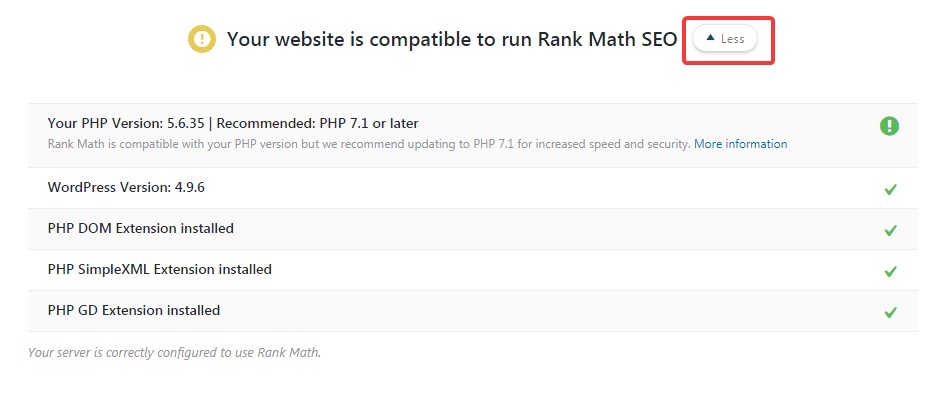
Once you’re ready, click the blinking “Start Wizard” button.
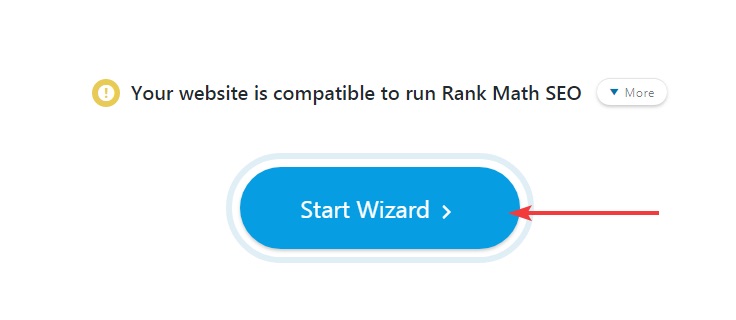
Table of Contents
- Import Data
- Selecting Your Website Type
- Blogs
- Businesses
- eCommerce Sites
- Local Businesses
- Everyone else
- Google Search Console
- Sitemaps
- Optimization
- Completing the Setup
Step 1 – Import Data
Rank Math has built-in capabilities to import your existing SEO settings from your current SEO plugin. This makes switching to Rank Math easy and fast. Most importantly, you will not lose any SEO rankings.
Rank Math will automatically detect which SEO plugin you’re using and allow you to selectively choose which settings you can import. For example, here is how the Import Data screen appears when using Yoast SEO.
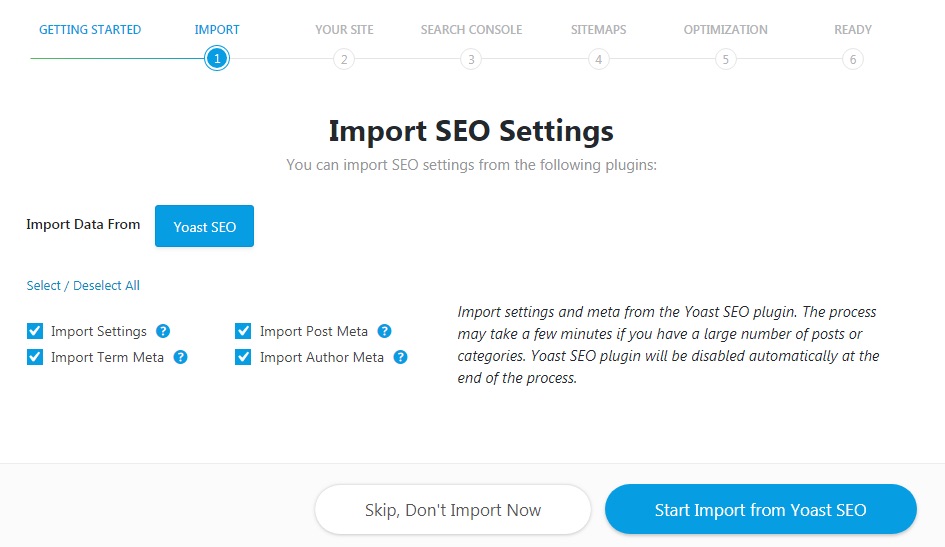
For Yoast SEO, you have 4 types of settings to import. Here is a brief explanation for each setting.
- Import Setting: This option imports Yoast SEO’s settings and the metadata you’ve set for your website.
- Import Post Meta: This option imports the metadata for posts, pages, and custom posts which include the SEO title, description, OpenGraph data, robots meta, and more.
- Import Term Meta: This option imports the metadata for the category, tag, and other taxonomy’s archives.
- Import Author Meta: This option imports the metadata for author pages.
By default, all these options are selected which means all the available settings will be imported to Rank Math. However, if you want to configure any of the settings manually, you can un-check that setting for import and configure it later from the settings.
READ: SUBMIT YOUR WEBSITE & SITEMAP TO GOOGLE & BING WEBMASTER TOOLS FOR SEO OPTIMIZATION
Also, if you’re not ready to import your settings for any reason, you can also use the skip option. Personally, we won’t advise this, but you can use it you’re testing Rank Math on a local setup or if your website is very new.
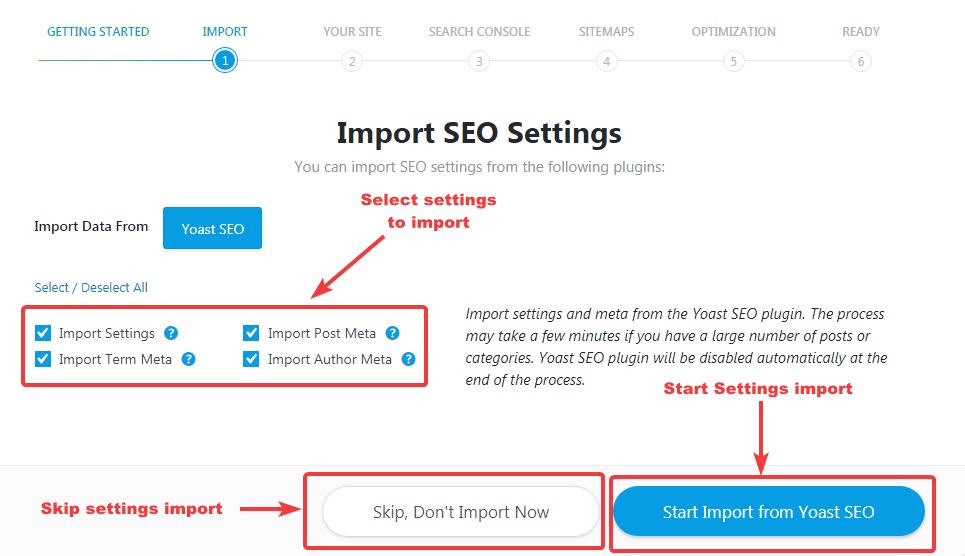
Once you click the “Start Import from Yoast SEO” button, you will see a confirmation box on top of the screen. Click OK to start the import process.
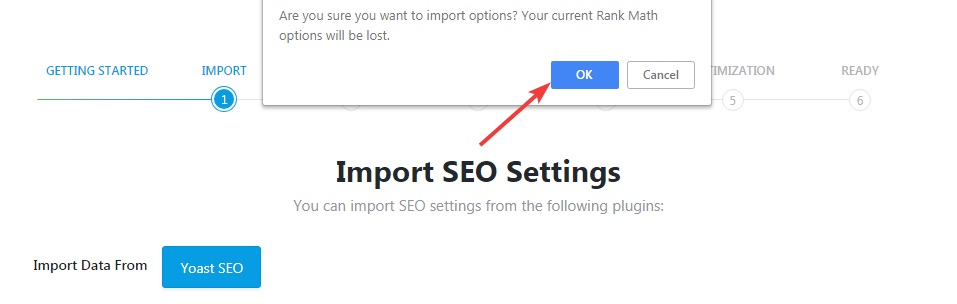
Once you confirm, the import process will begin. Rank Math will give you updates about the various settings that are being imported. The time the process takes to finish will depend on how many posts your website has. Once the process is complete, press the continue button.
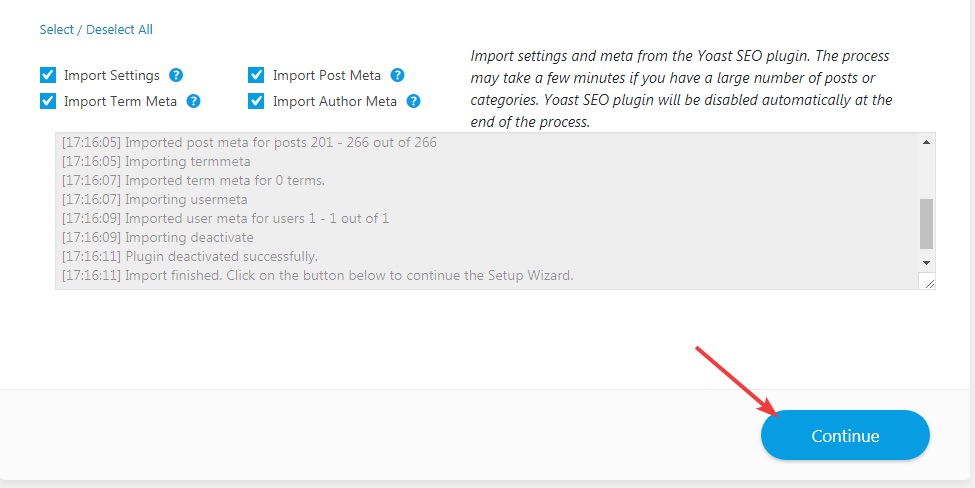
Step 2 – Selecting Your Website Type
In the next step, you’ll select the type of website that you run and setup Rank Math accordingly. First, here are all the options in the third step.
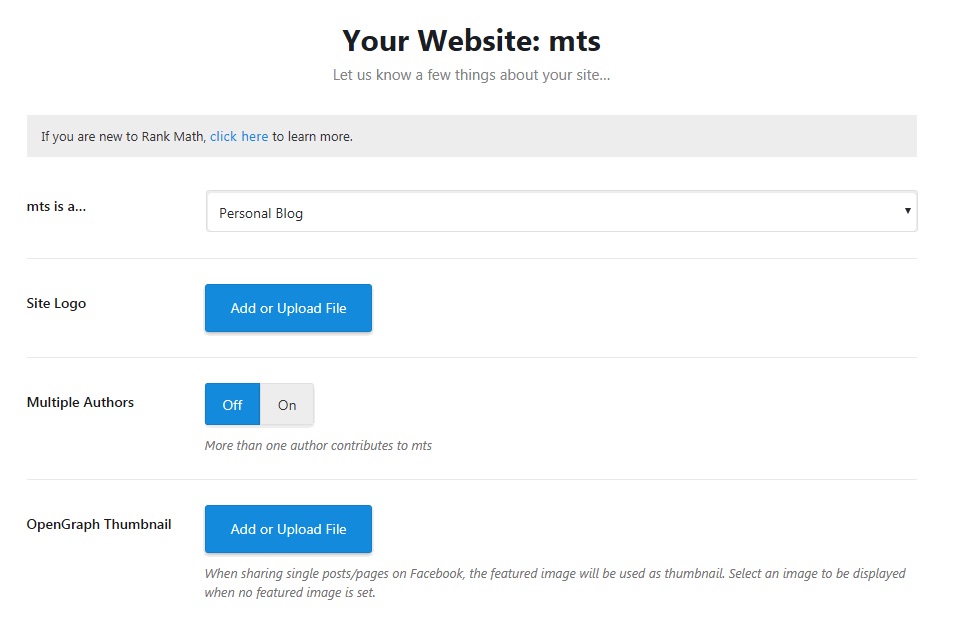
Most of the options are easy to understand, but the first option is the most important one. It allows you to configure Rank Math for the kind of website you operate. Here are the options in the first option.
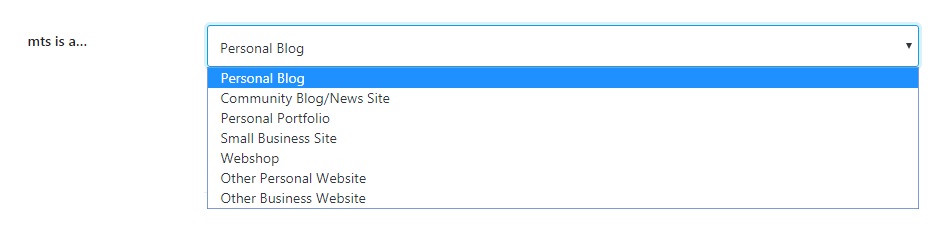
Setting up Rank Math for Blogs
Since we are setting up Rank Math for a blog, you can choose from the following options.
- Personal Blog
- Personal Portfolio
- Other Personal Website
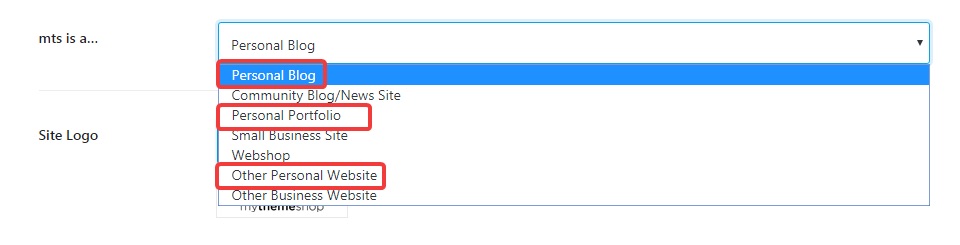
Pick the option that describes your business the closest. An exact match is not necessary.
READ: TECHNIQUES ON HOW I DRIVE TRAFFIC FROM QUORA AND NAIRALAND TO MY BLOG
Setting up Rank Math for Businesses
Since we are setting up Rank Math for a business website, we can select the following options.
- Small Business Site
- Other Business Website
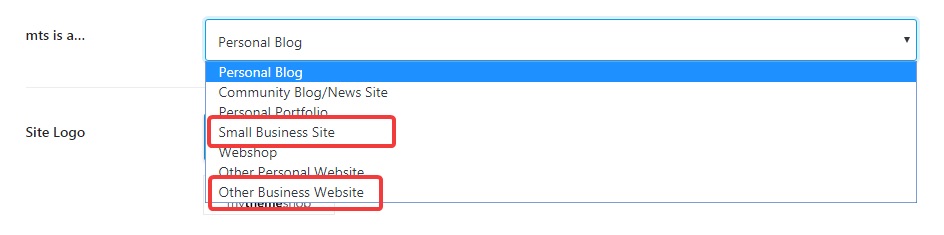
Choose whichever option describes your business the closest. When you select any of the options, 2 new settings will appear on the screen.
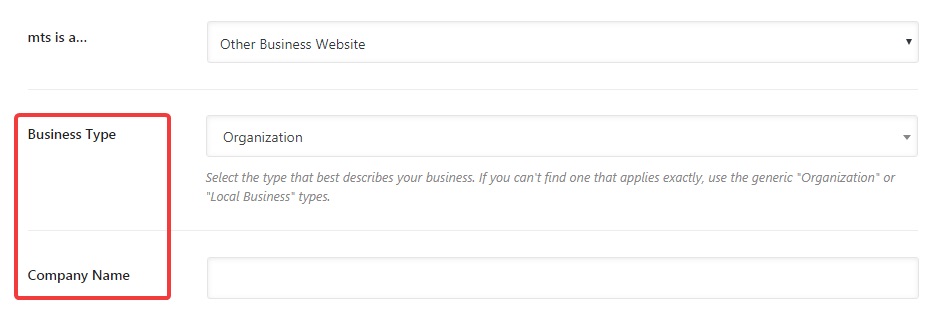
Let us discuss the rest of the settings on the screen.
Business Type
The Business Type field is where you select the kind of business you operate. There are a lot of options available to choose from, so we would suggest taking the time out to pick the one that is closest to your actual business. You can also search your business type by typing it on your keyboard. If your business type is not listed, you can select the “Organization” option as shown in the image above.
Here is a glimpse of all the options.
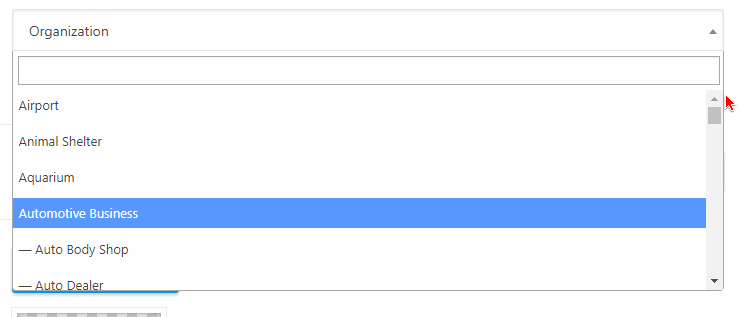
Company Name
The Company Name is where you enter the legal name of your business. Please note that this can be different from your site name.

Setting up Rank Math for eCommerce Websites
Rank Math fully supports eCommerce websites and has a lot of features specific to eCommerce websites. To setup Rank Math for your eCommerce website, select the “Webshop” option from the drop-down menu.

Once you select the Webshop option, you will notice that 2 new settings pop up on the screen. Let us understand the new options.
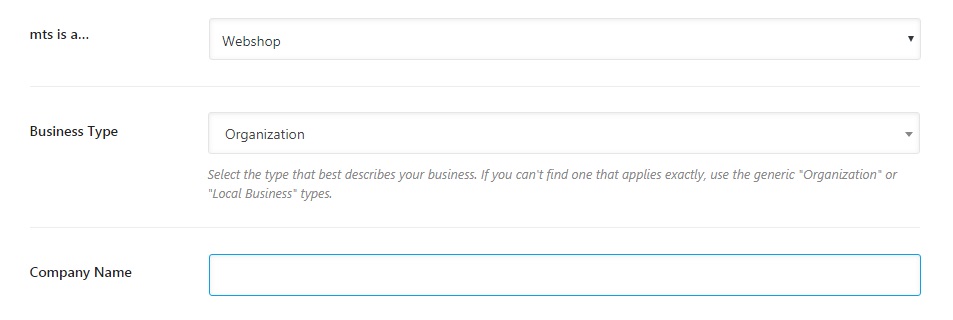
Business Type [coming soon]
The Business Type field is where you select the kind of business you operate. There are a lot of options available to choose from, so we would suggest taking the time out to pick the one that is closest to your actual business. You can also search your business type by typing it on your keyboard. If your business type is not listed, you can select the “Organization” option as shown in the image above.
Here is a glimpse of all the options.
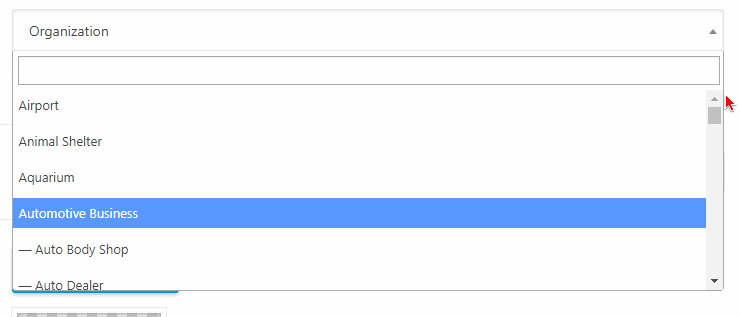
Company Name
The Company Name is where you enter the legal name of your business. Please note that this can be different from your site name.

Setting up Rank Math for Local Businesses
Rank Math fully supports Local Business websites and has many features that help local websites to achieve higher rankings. For example, setting up your website as a Local Business automatically enables the Local SEO setting inside Rank Math.
To set up your website as a Local Business, select the appropriate business type in the Site-Type setting.
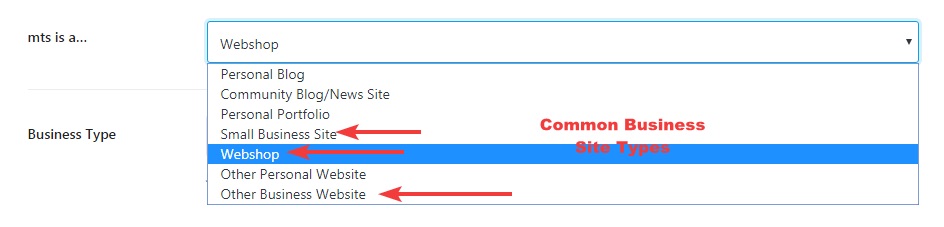
Once you select any business option, 2 more settings appear below it.
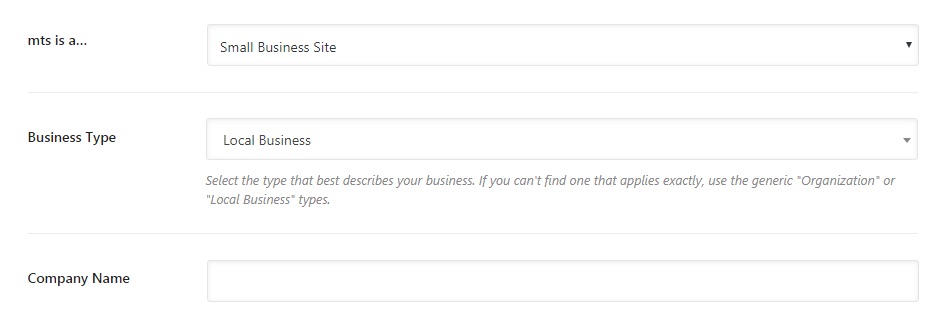
Let us understand how to configure these settings as well.
Business Type [coming soon]
Since we are configuring Rank Math for a Local Business, select the “Local Business” option from the drop-down in the Business Type field.

Company Name
The Company Name is where you enter the legal name of your business. Please note that this can be different from your site name.

Setting up Rank Math for Everyone else
We’ve already discussed how to setup Rank Math for blogs, businesses, eCommerce websites, and Local websites. If your website does not fit into any of these roles, then you can choose from the remaining options.
- Community Blog/News Site
- Other Personal Website
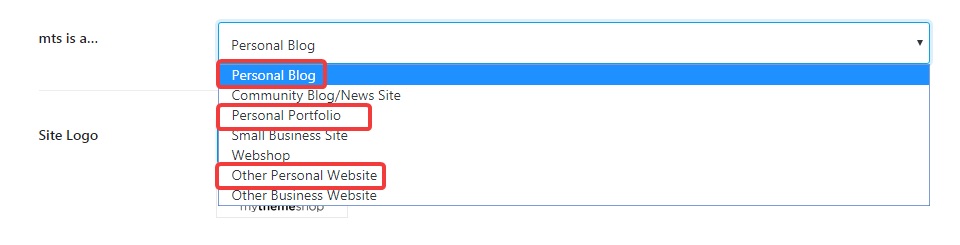
If you select the Community Blog/News site option, you will notice that 2 new settings appear below it.
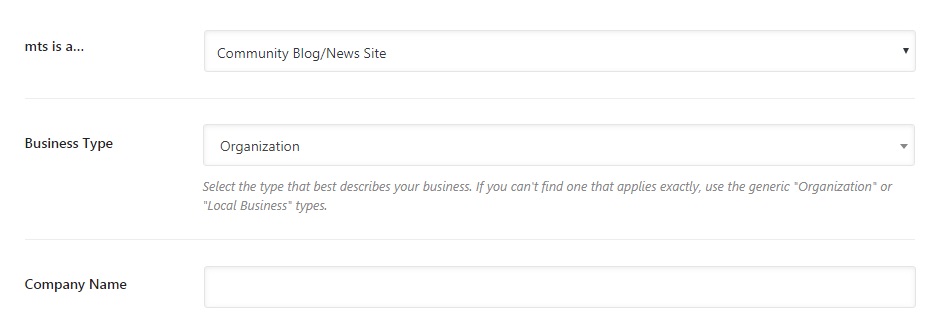
Let us now understand all the available options.
Business Type [coming soon]
The Business Type field is where you select the kind of business you operate. There are a lot of options available to choose from, so we would suggest taking the time out to pick the one that is closest to your actual business. You can also search your business type by typing it on your keyboard. If your business type is not listed, you can select the “Organization” option as shown in the image above.
Here is a glimpse of all the options.
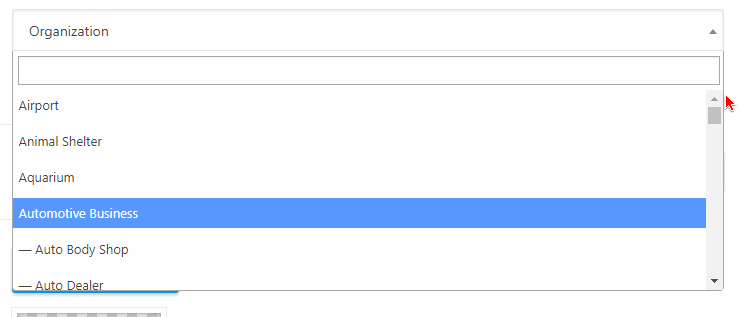
Company Name
The Company Name is where you enter the legal name of your business. Please note that this can be different from your site name.

Site Logo
Here you can select or upload a logo for your website. Rank Math tries to detect if you’ve already uploaded a logo and display it here. If no logo is available, you can always select or upload one by clicking the “Add or Upload File”.

Once you click the button, WordPress’s Media Library will open up. If you’ve already uploaded a logo file, select it, or else upload it by dragging and dropping a file onto it. Once you’ve done that, click the “Use this File” button.
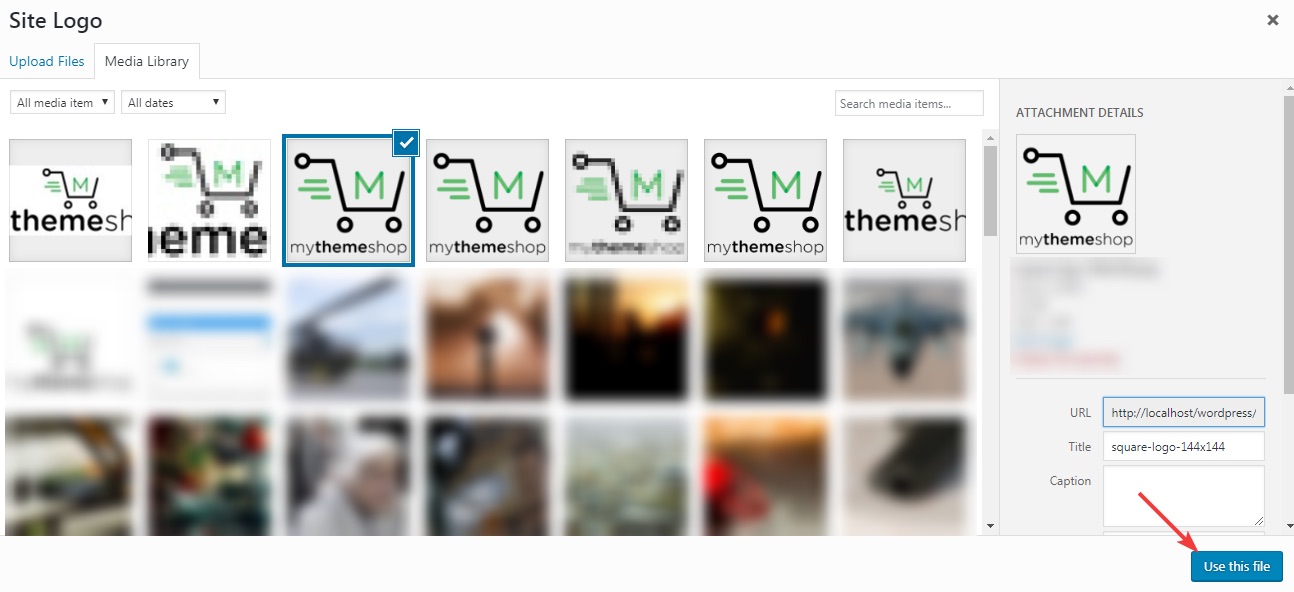
You’ll see that the logo file is now shown on the screen.
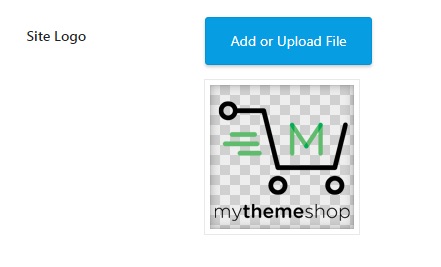
Multiple Authors
This setting lets you inform Rank Math if your website has more than 1 contributor. If you select “On”, Rank Math will make the necessary improvements that will benefit a multi-author blog.
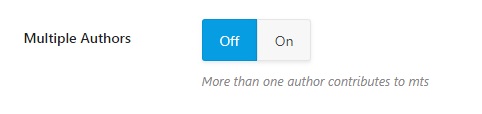
OpenGraph Thumbnail
With Rank Math, you can setup OpenGraph Meta for each of your posts when you publish them. But if you have a large number of posts already present on your website, manually editing the metadata will be time-consuming.
READ: LEARN HOW TO BE A BETTER BLOGGER AND GROW YOUR BLOG
With this setting, you can set a default Open Graph thumbnail for your website. When any of your posts are shared on social media that doesn’t have a featured image, this image will be used instead.

Click the “Add or Upload File” button to open the WordPress Media Library. When it’s open, select an image to set it as your default OpenGraph Thumbnail.
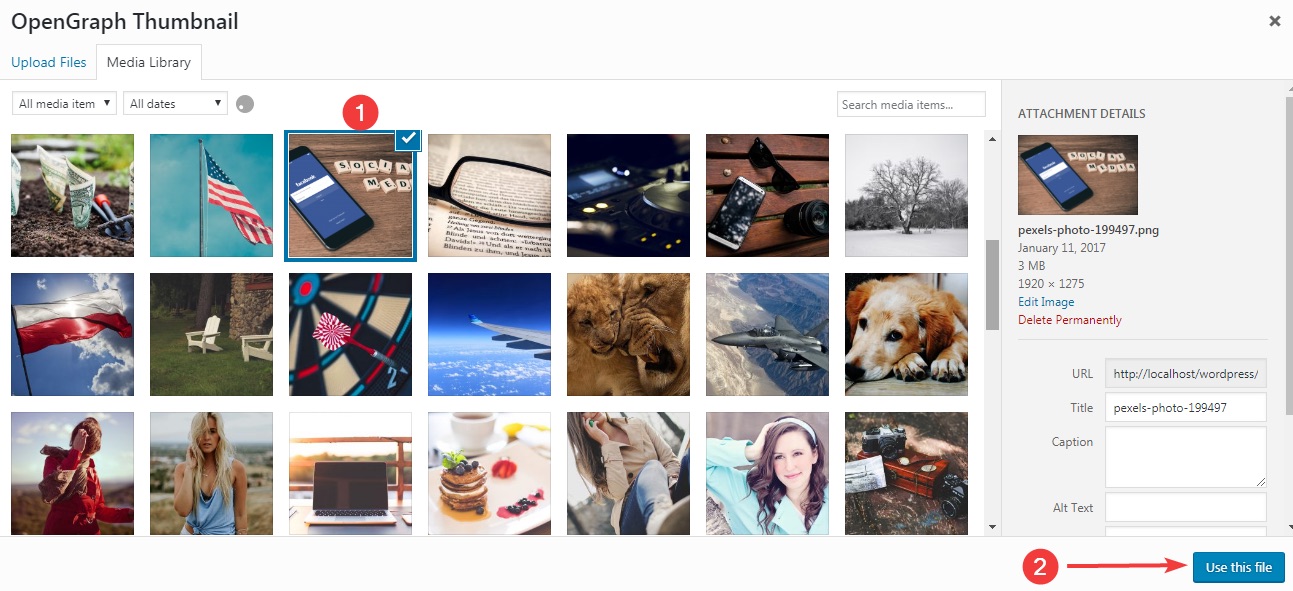
Once you’ve select the file, it will show up next to the OpenGraph Thumbnail setting.
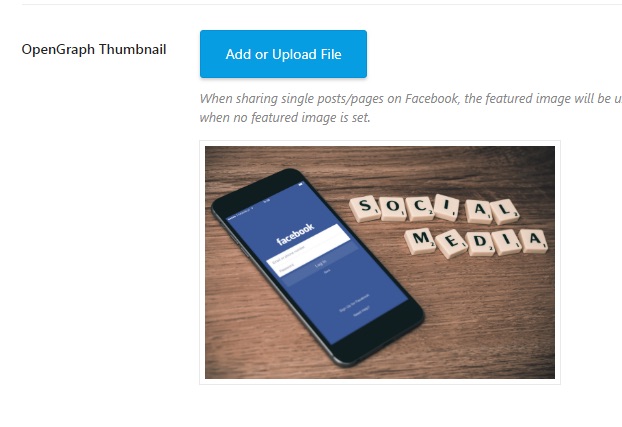
The image below is an example of how the page would look like once you’ve configured Rank Math for a business website. If your page looks familiar, you are ready to move on to the next step. Click the “Save and Continue” button to move to the next step.
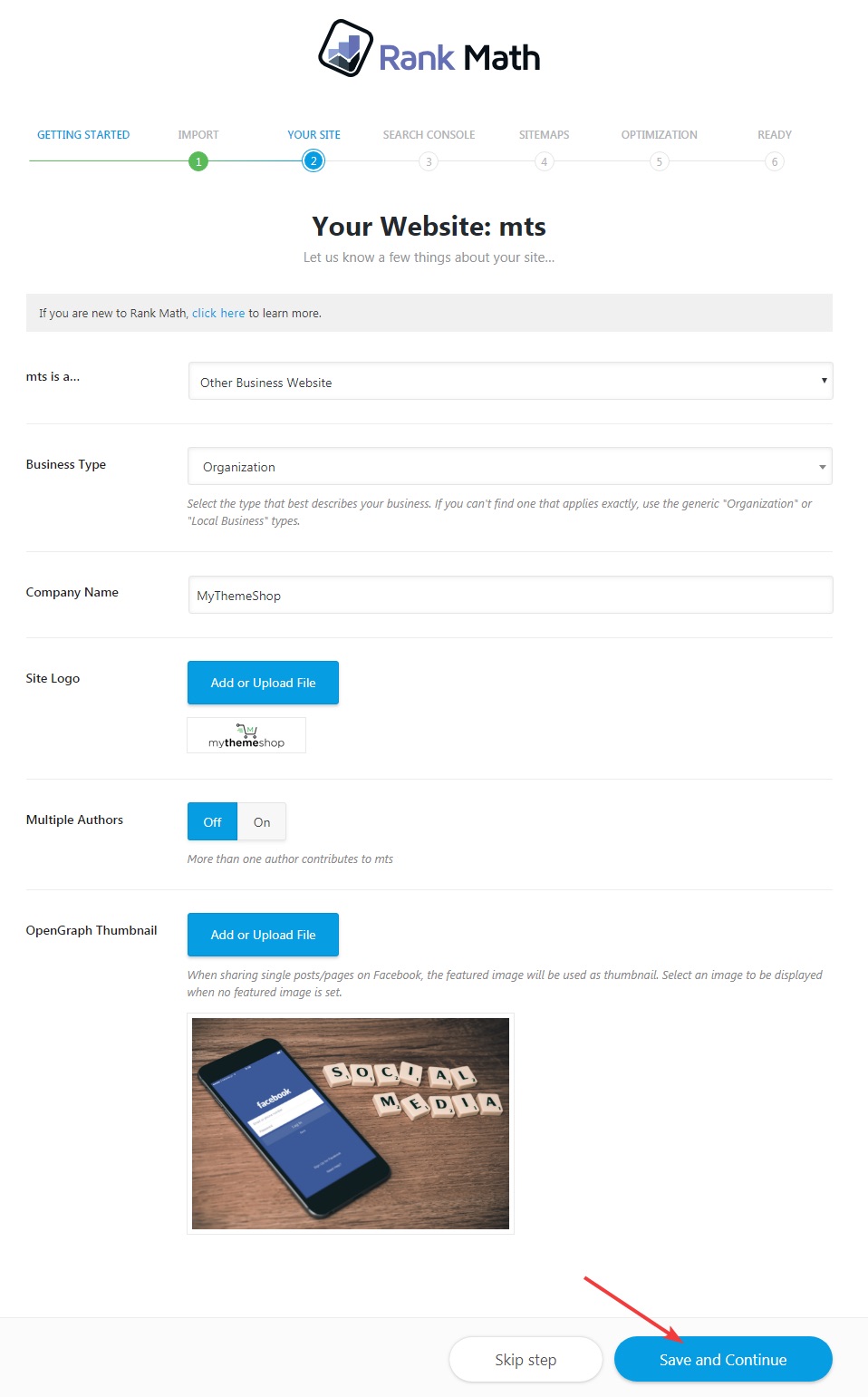
Step 3 – Google Search Console
The next step is where you setup Rank Math to work with Google Search Console. If you don’t know about Google Search Console, then let us give you a brief explanation.
Google Search Console is a website management tool by Google. Specifically, it was created so that website owners can see important information about their websites and resolve issues related to search engines. Your Google Search Console account will contain important information such as your website’s index status, crawl or other issues, your search engines rankings and most importantly, the keywords that your website ranks for. This information comes directly from Google and is very accurate compared to any 3rd party tool.
Once you setup Rank Math to work with Google Search Console, then Rank Math can fetch important information from Search Console and display it right inside your WordPress admin. This saves you a lot of time and gives you actionable information to work with when creating new content.
The Google Search Console Setup page in Rank Math looks like this.
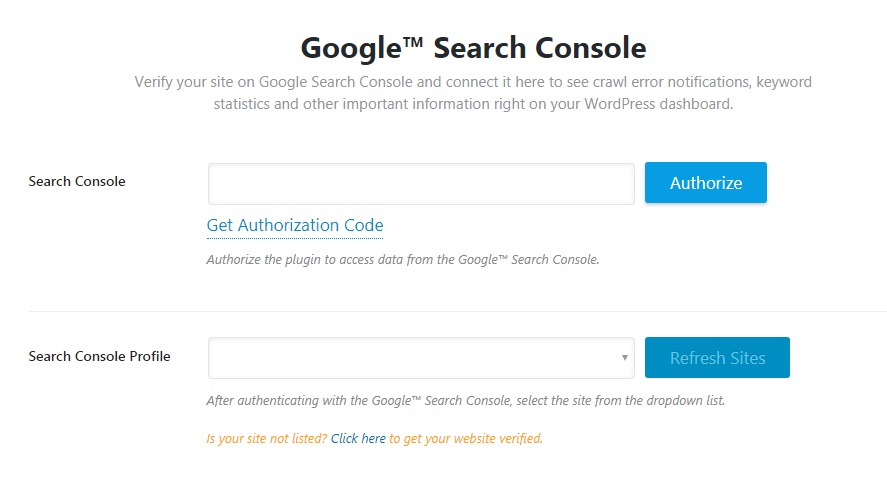
The first option helps you authorize Rank Math to fetch information from Google Search Console. Click the “Get Authorization Code” to open up Google OAuth Dialog Box.

Another window will open, which will list all your Google Accounts. Choose the appropriate account or add a new account by clicking the “Use Another Account” button.
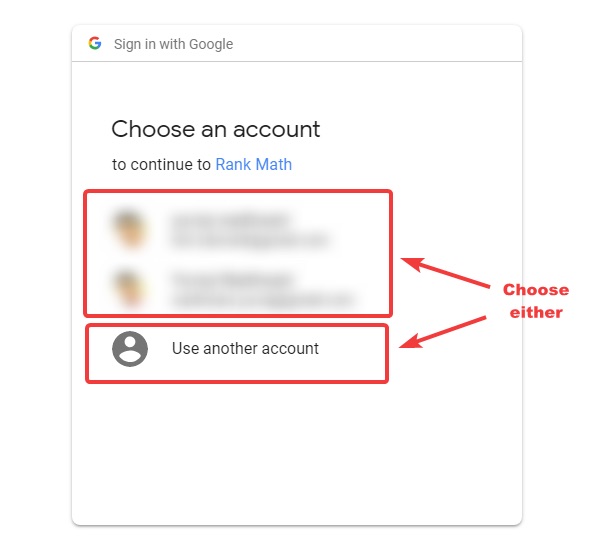
You’ll see a confirmation box which will display information about the access that Rank Math will get. Click OK to confirm and proceed.
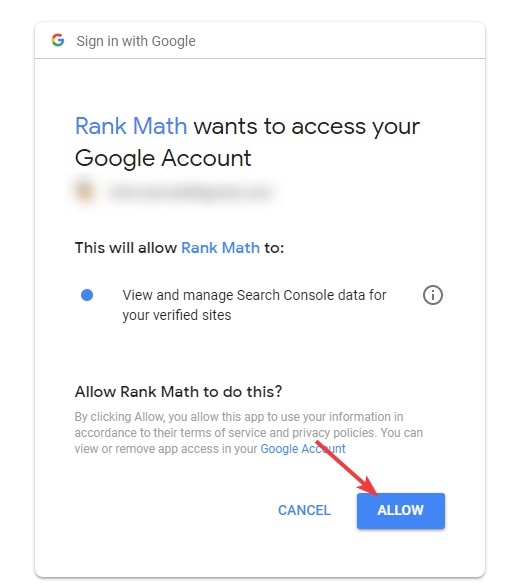
Google will share an authentication code on the screen. Copy the code and close the window. We’ve blurred parts of the authentication code for obvious reasons.
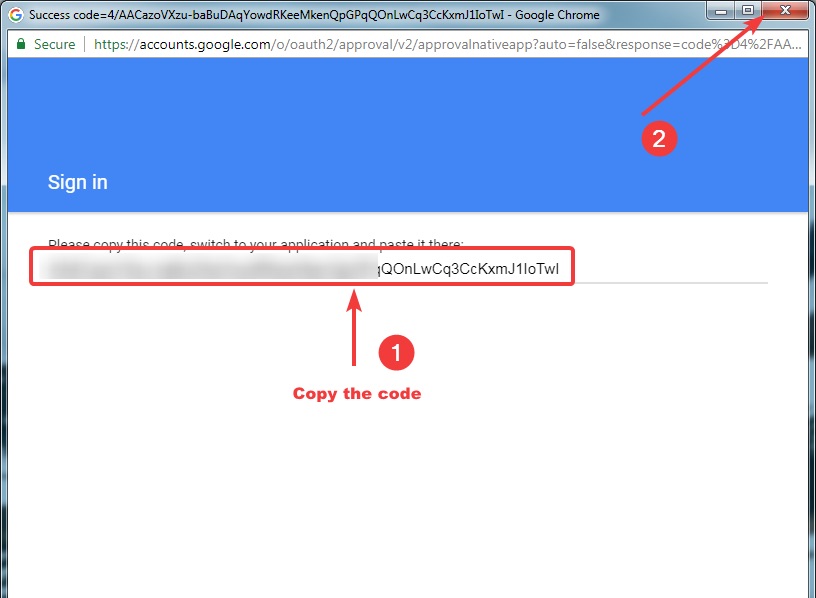
Paste the authorization code that you copied into the Search Console Setting.
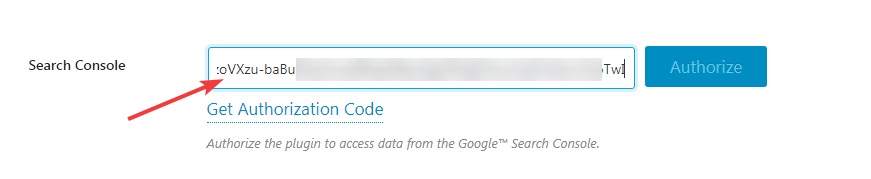
As soon as you paste the code in, Rank Math will automatically verify the code and authorize your account. If it doesn’t happen automatically, click the authorize button.
If you made no errors, then you will see the following screen.

If you see this screen, that means Rank Math is authorized for fetching data from Rank Math successfully. If you want to choose another account, you can click the “De-authorize Account” button and repeat the process with the correct account.

After you’ve chosen your account, the next step is to select the appropriate Search Console Property in the Search Console Profile setting. Before proceeding, there are few things you should understand.
First, Google Search Console will only display information about your website after you’ve verified that you own the website. If your website is not verified, then it will not be shown here. We will also discuss how to get your website verified in the next few steps.
Second, Google Search Console gathers data on individual properties. A property might be a website or even an individual page on your website.
When you click the Search Console Profile drop-down, you will see all your properties in the list. Select your website from the drop-down.
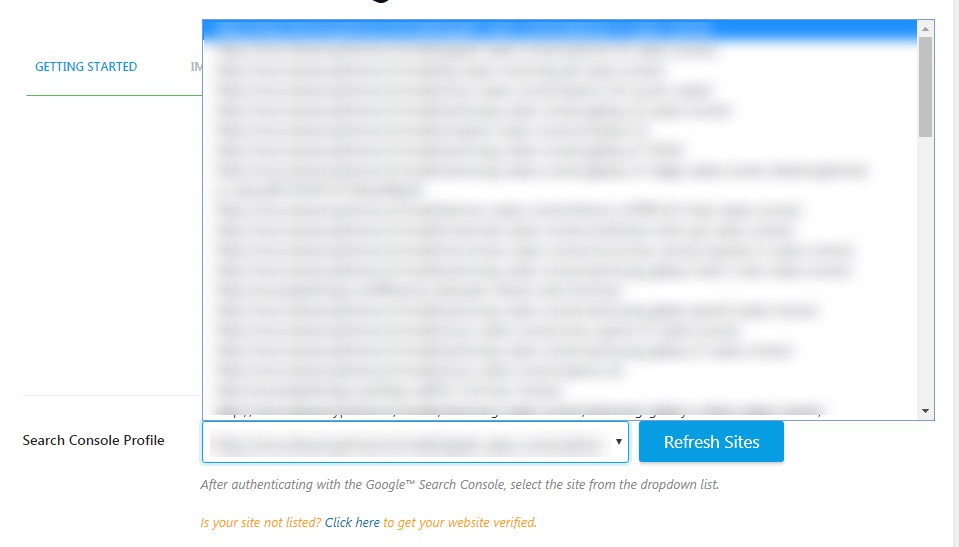
If you don’t see your website in the drop-down, then there might be 2 reasons.
- You selected a Google Account which was not used to verify your website with Google Search Console. De-authorize your account and then use the correct account.

- Your website might not be verified. Click the “Click Here” link in the text below the dropdown to go to the verification menu. The link opens in a new window/tab, so your current progress will not be hampered.
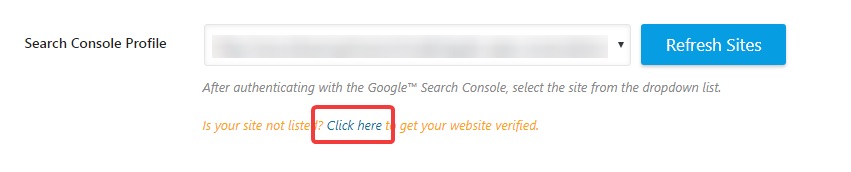
You will be taken to Rank Math’s internal settings. In the Google Search Console field, you will have to enter your verification HTML or ID. If you don’t have that, or don’t know how to get it, click the “Search Console Verification Page” link below the setting. This link will also open up in a new tab.
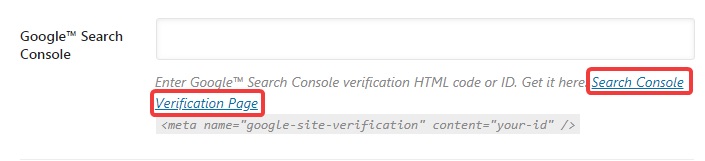
You will reach Google’s Webmaster Central and your currently verified properties will be shown on the page as well. Click the “Add a property” button to start verifying your website.
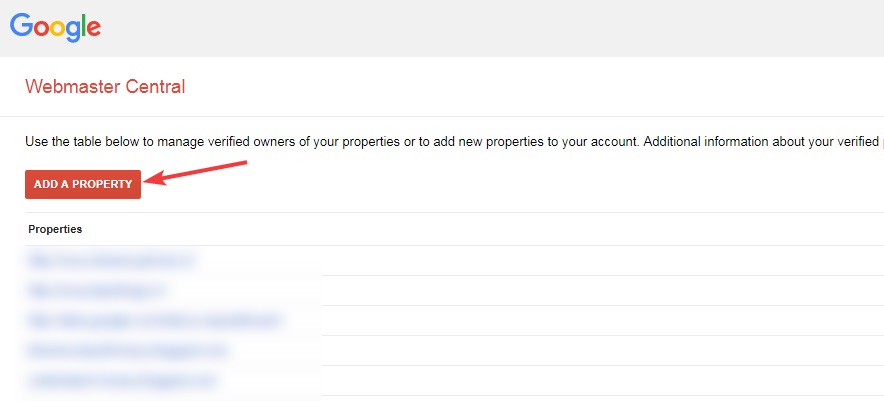
A small window will open up prompting you to enter your website’s URL. Enter the URL and click “Continue”.
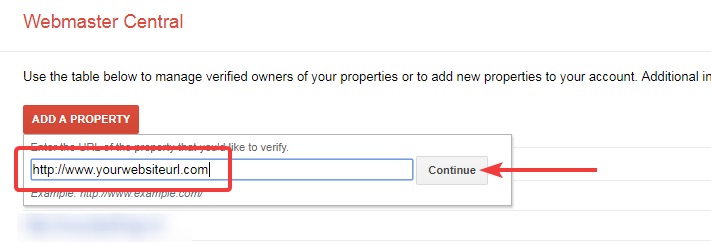
You will reach the verification page. Google offers several ways to verify your website, which are shared in 2 tabs.
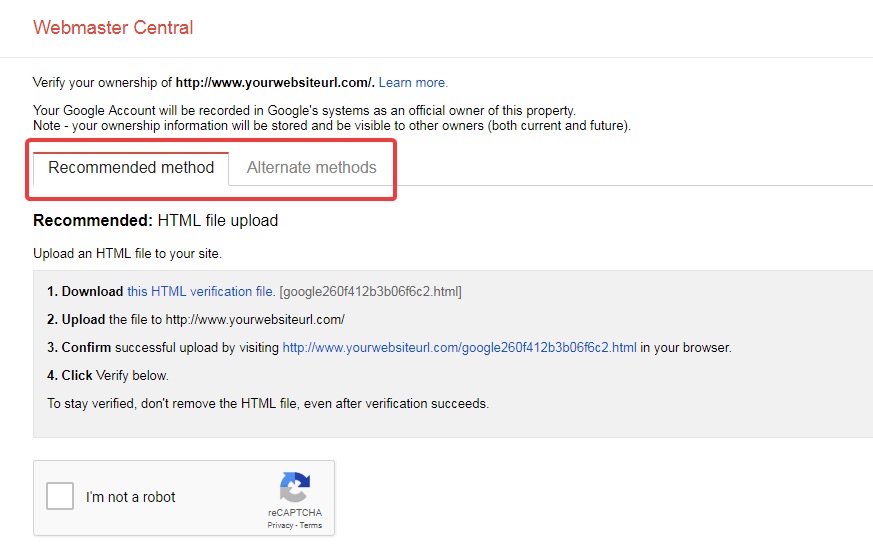
Google’s recommended method to get verified is by uploading an HTML file, but we won’t be using this method as we already have an option to use the meta tag to verify our website.
To use our recommended method, click the Alternate Methods tab.
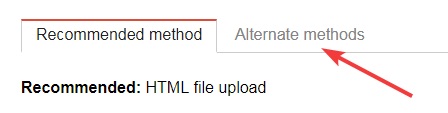
You will see a bunch of methods available from which we will use the first method which is the HTML Tag method. Click on its radio box.
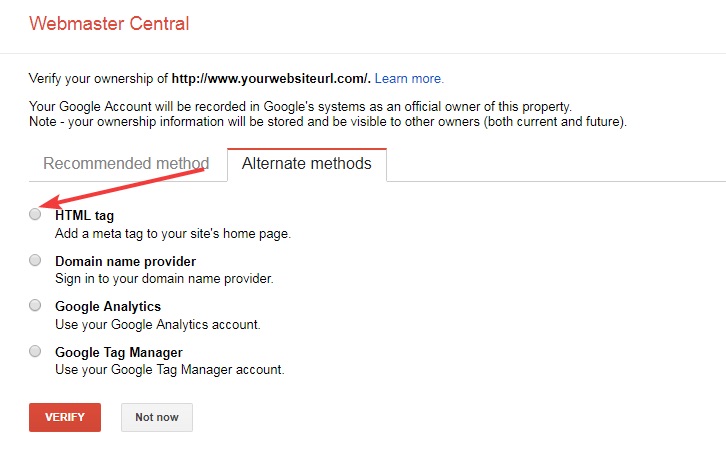
The meta tag will be displayed on the screen. Copy the tag to your clipboard.
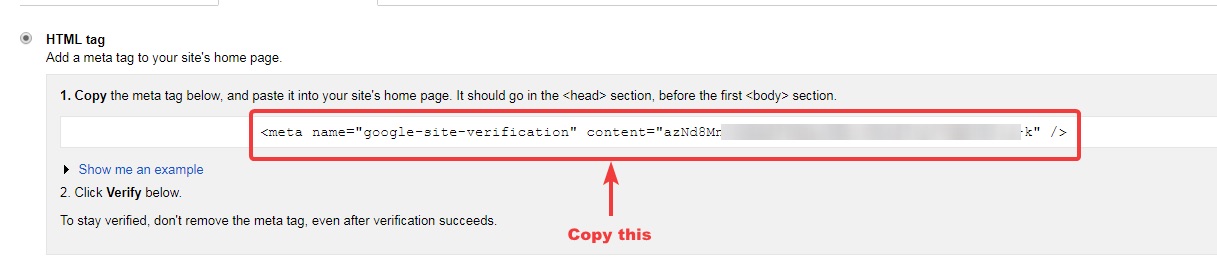
Go back to Rank Math’s options page and paste the meta tag there.
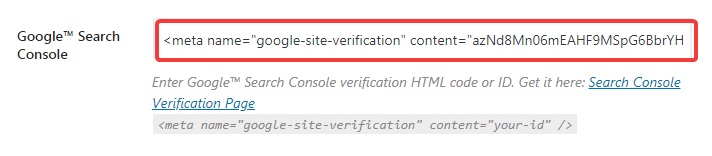
Then, scroll to the bottom of the settings page and click the “Save Changes” button. Wait for a few seconds for the page to refresh, and the settings will be saved. Then, close the tab.

Go back to the tab with the Rank Math setup wizard and click the “Refresh Sites” button.

Your verified properties will be refreshed. Click the drop-down to find and select your website. Once you’ve selected your website, press the “Save and Continue” button.
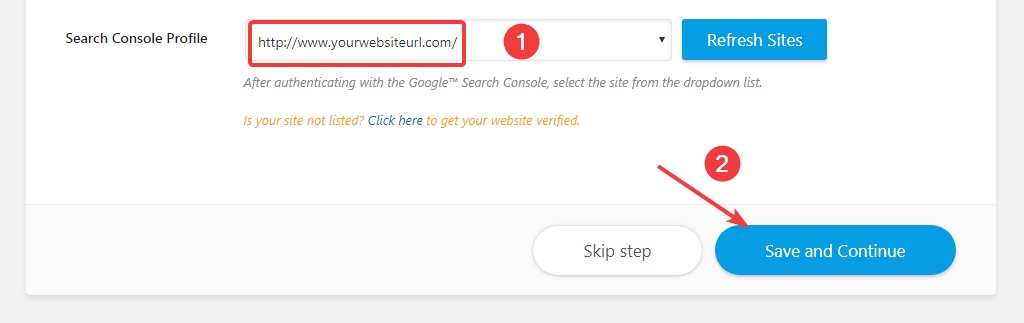
Step 4 – Sitemaps
This page has everything to do with sitemaps. Sitemaps are like indexes for search engines, and they help search engines discover your website’s content and index it properly. On this page, we will configure the various sitemap options. Here is a preview of all the options available.
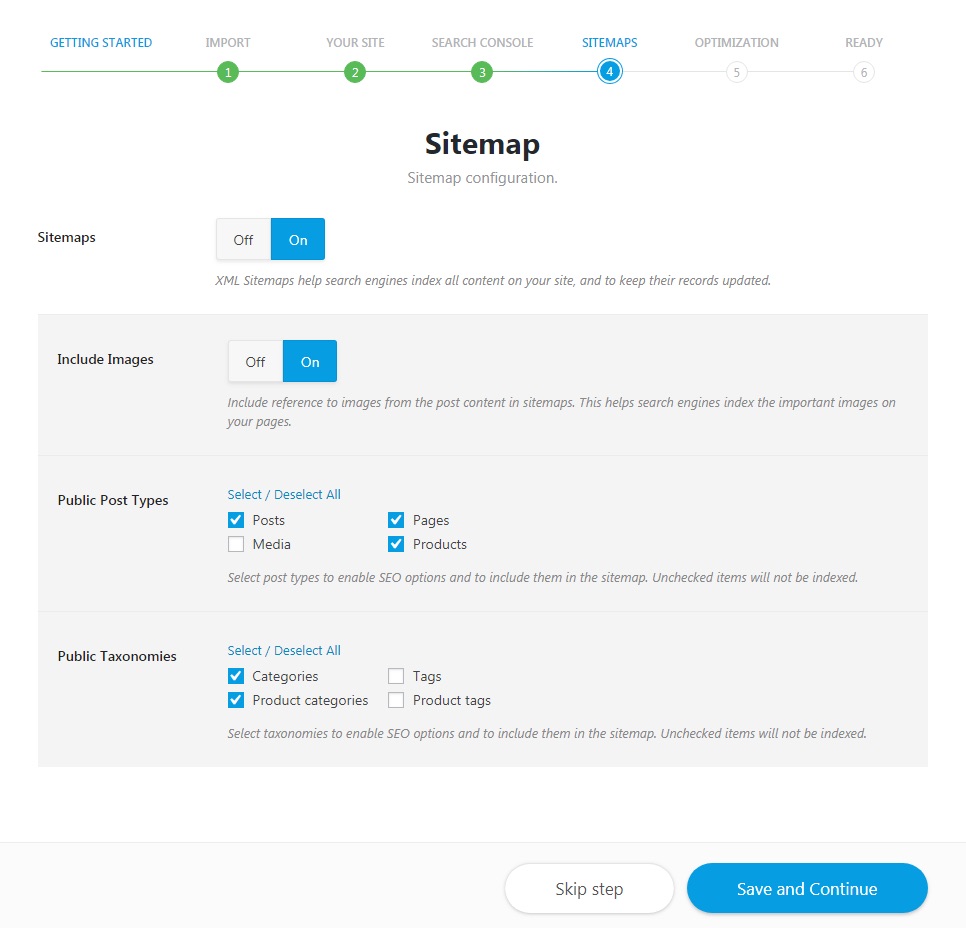
Let us understand the various options.
Sitemaps
This option turns the sitemap feature ON or OFF. The sitemap feature is turned on by default, and we recommend that you keep it that way. If you have other plugins that generate sitemaps, we recommend that you disable them. It is inefficient to keep 2 plugins active that do the same job.

Include Images
This option enables or disables the inclusion of images in your sitemap. This setting is turned On by default, and we recommend that you keep it that way as well. Indexing your website images will help you get more traffic from Google Image search.

Public Post Types
This option controls which types of posts are going to be included in the sitemap. There are 4 options to choose from.
- Posts: Should be enabled, otherwise your posts will not be indexed.
- Pages: Enable this setting only if have some content on your website published on pages. You can leave it disabled if you only have simple pages like About Us, Contact Us, etc.
- Media: This enables your media to be included in your sitemap, should be selected
- Products: Enable this option if you use WooCommerce on your website. This will include all your products in the sitemap.
Refer to the image to see our recommendations.
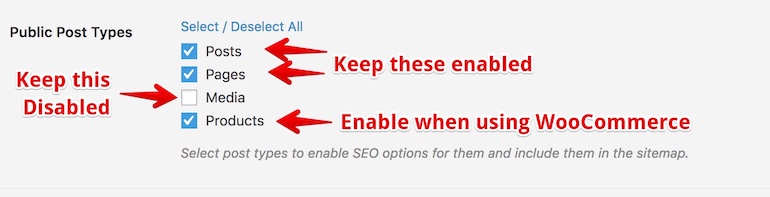
Public Taxonomies
This option deals with the inclusion of taxonomies in the sitemap. There are 4 options to choose from.
- Categories: This will include your categories in the sitemap. This option should be enabled.
- Tags: This will include your tag pages in the sitemap. We recommend that you keep it disabled.
- Product Categories: This will include product categories in the sitemap. Enable this if you use WooCommerce on your website.
- Product Tags: This will include product tag pages in the sitemap. We recommend that you keep it disabled, even if you use WooCommerce.
Please refer to the image for our recommended settings.
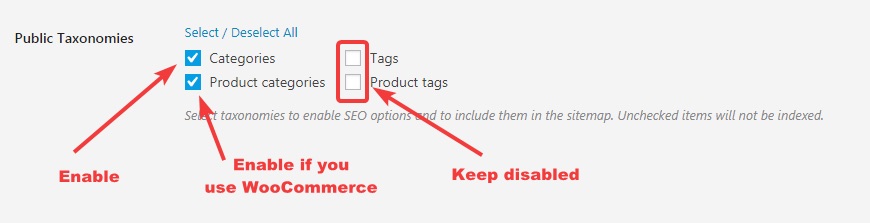
Once you’ve setup the sitemap options as per your desire, press the “Save and Continue” button.
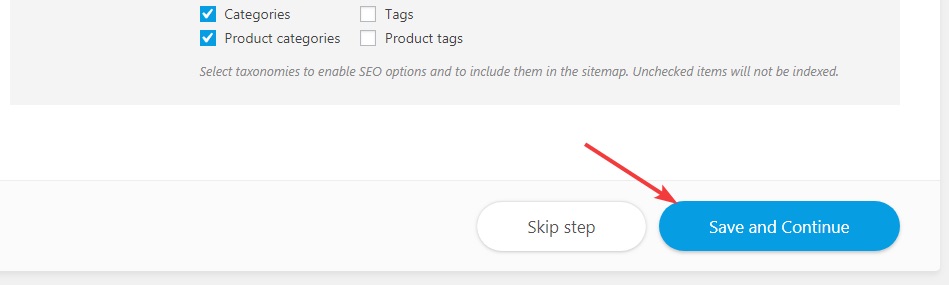
Step 5 – Optimization
This step helps optimize many SEO operations on your website. Apart from providing SEO value, these settings will also save you a lot of time. Here is an image that shows all the options in this step.
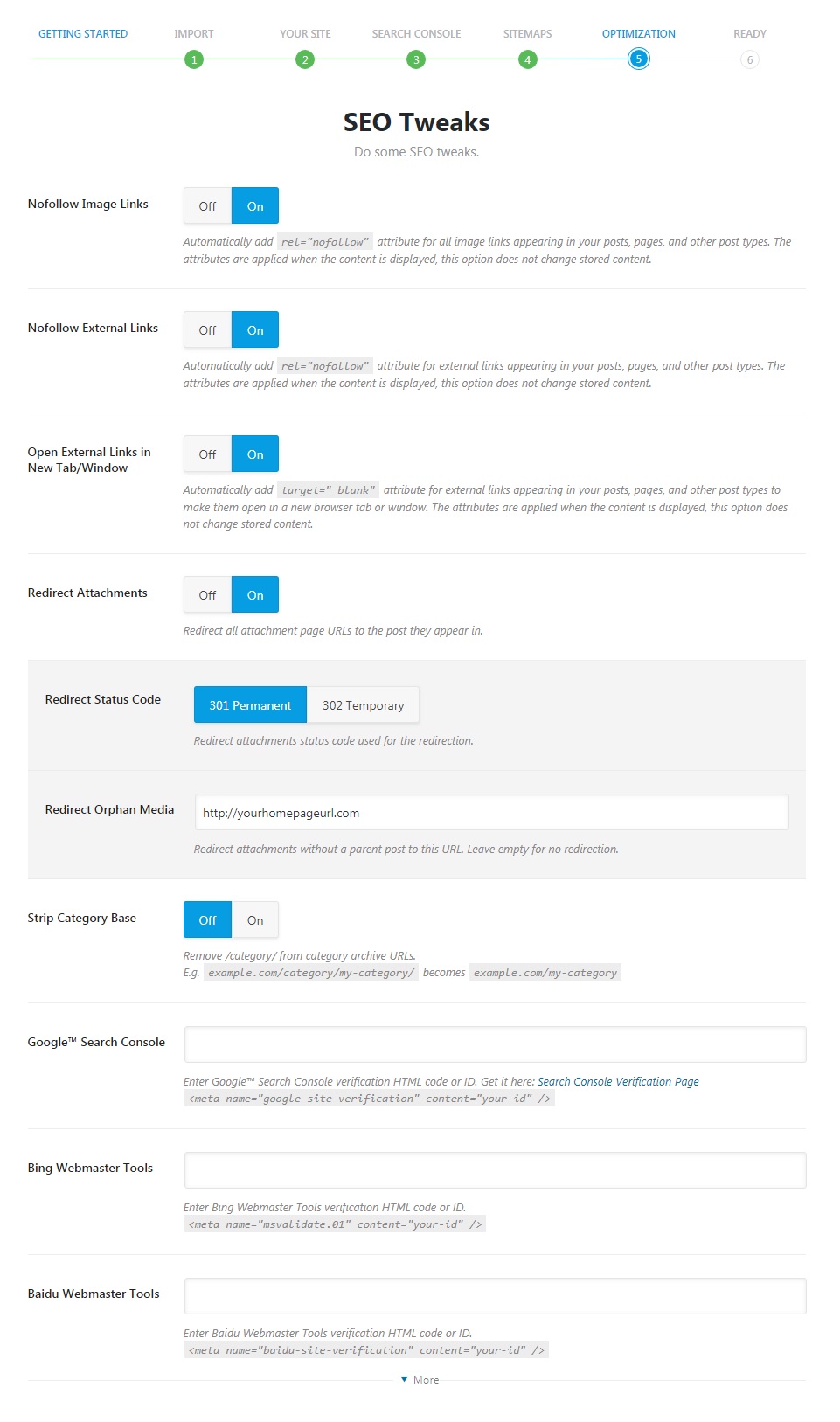
Let us have a look at the individual settings.
Nofollow Image Links
When you add images on your website, you can also add hyperlinks to it. That means your users can click the image and be taken to another URL. This option lets you configure if you want to Nofollow all image links.
If you mostly add images that point to your internal posts, then you can disable it. But, if you run an affiliate or niche site where most images links are external, then you should enable it.

Nofollow External Links
Normally you can manually nofollow links by adding the rel=“nofollow” attribute. But, with a lot of links, this can be time-consuming.
This option allows you to automatically Nofollow all external links. Links to all your internal posts will not be affected, and you can safely enable this setting.

Open External Links in New Tab/Window
It’s generally a good practice to have external links open in new tabs by appending the target="_blank" to the link. Rank Math can automatically perform this for all external links with this setting. The setting is On by default, and we recommend that you keep it that way.

Redirect Attachements
When you add any media or attachments to your post or page, they are also accessible directly using their URL. So, any other blog can link to your media file without you getting any SEO benefit with it.
This setting redirects all the URL of the attachments to the posts that they appear in, giving you SEO benefit for every link to your attachment.

Redirect Status Code
This option selects the redirect code that is used to redirect attachment URLs to their posts. We recommend that you use the default setting, 301 Permanent.

Redirect Orphan Media
In WordPress, Orphan media is media that you have uploaded to your website, but have not used in any post. With this option, you can redirect URLs of orphan media to a specific URL. The safest option is to enter your homepage URL here.

Strip Category Base
WordPress pages usually have a category base attached to them. For example, a regular URL would look like this
mywebsite.com/reviews/product-review/
where “reviews” is the category name. To make your URLs cleaner, you can use this setting to strip the category name from the URLs. If you turn on the setting, the URL will become
mywebsite.com/product-review/

Google Search Console
Here you can enter your Google Search Console verification HTML code. If you followed Step 3.2, we shared in detail how to retrieve your Google Search Console verification HTML. If you have the code saved, you can enter it here.

Bing Webmaster Tools
Similar to Google Search Console, Microsoft Bing also has Bing Webmaster tools, which helps you manage your website’s web presence in Bing. Enter your Bing Webmaster Tools verification HTML in the field to verify your website with Bing Webmaster Tools.

More Settings
You’ll notice that there is a small button on the screen that says “More”.

If you click on it, verification fields for many other websites will appear. You can verify your websites with all the mentioned using their respective verification codes. Verifying your website with all these websites is not mandatory, and you can skip one or more of them if you don’t use it. Even if you decide to use that service later, you can always verify your website with them using the settings in Rank Math.

Once you’ve configured all the settings, click the “Save and Continue” button to save your settings and proceed.
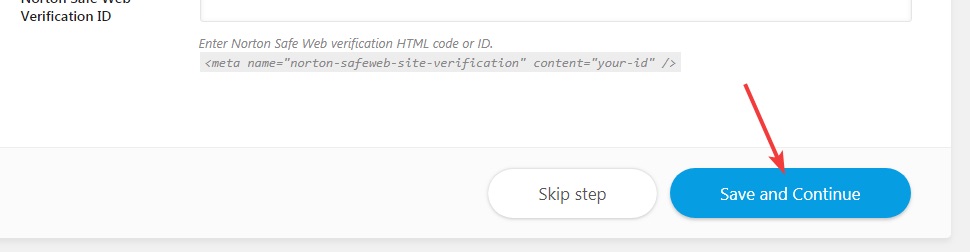
Step 6 – Completing the Setup
The last step is just a confirmation that you’ve setup Rank Math completely for your website. You can share this on Facebook or Twitter, and also allow Rank Math to collect non-sensitive data and usage information to help us make it even better.
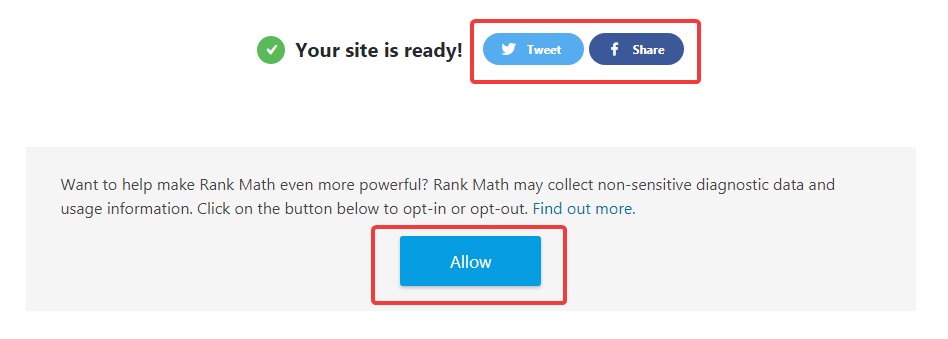
Once you’re ready, scroll down and click the “Proceed to Help Page” to get more details about Rank Math or click the “Return to Dashboard” button to go back to your WordPress admin. We’ve also added some helpful links alongside the page for easy access.
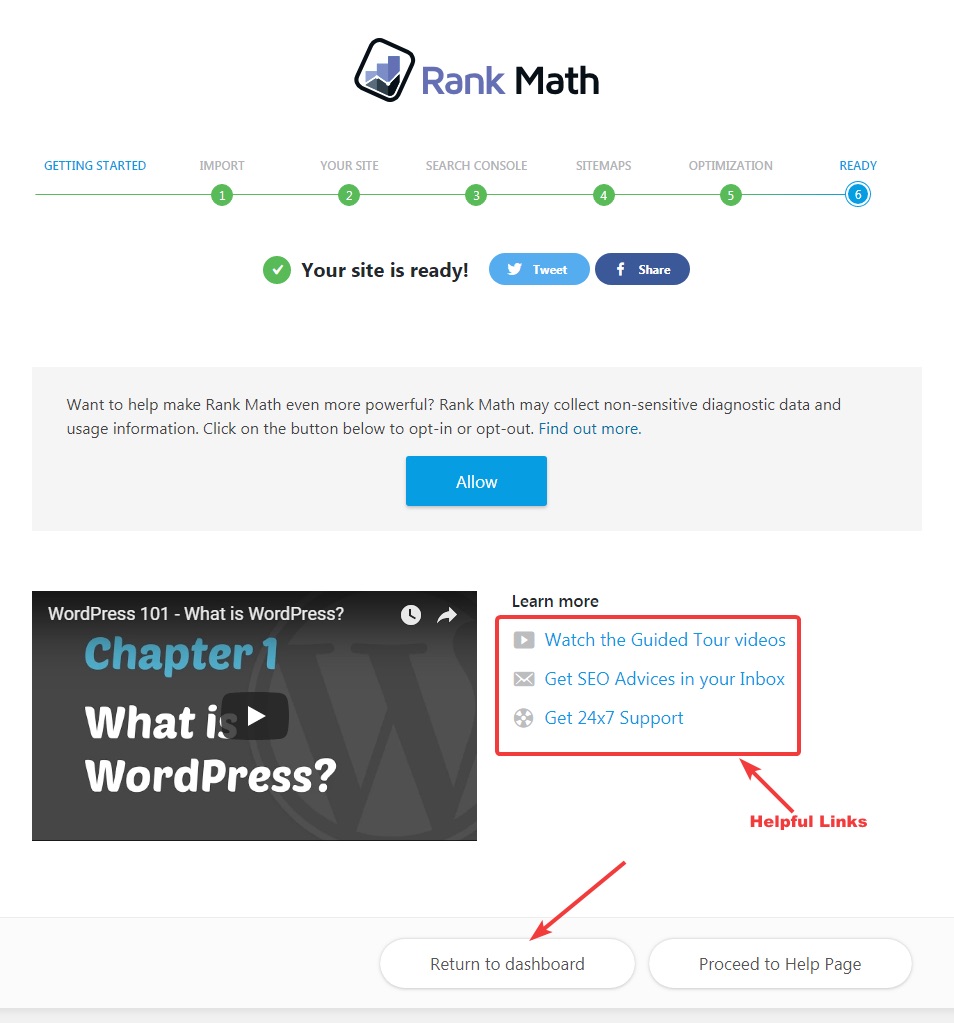
Multiple Keywords Features
Rank Math allows users to add up to 5 keywords in a single post. To add more focus keywords to your post, simply go the focus keyword area and type in more focus keywords. The first focus keyword that you add will be considered the Primary Focus Keyword and the rest will be considered secondary focus keywords. The Primary Keyword will also have a “*” icon on top. Here is an example.
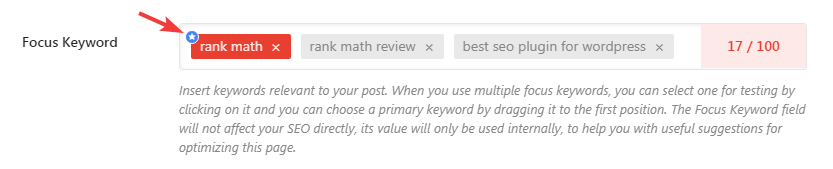
You can also change the secondary keywords to primary by dragging them to the front of the queue. Rank Math will automatically detect the change and highlight the new primary focus keyword.

Note: Before you Install and activate your Rank Math SEO, do no dis-activate your previous SEO Plugin (either Yoast or All in one SEO Plugin). Finish up with your rank math set up and your previous SEO Plugin will automatically dis-activate on it’s own.
Conclusion
Rank Math is a wonderful and promising SEO Plugin with lots of amazing features good enough to rank and Optimize your blog posts in search engines. Rather if you’re new to blogging you may find rank math SEO Plugin alittle complicated to use, so I’ll suggest you stick with Yoast SEO Plugin for the meantime, but if in any case you’re not new to blogging then Rank Math SEO Plugin Should be your best choice.







